Do you have an Old PC which is lying unused in your home and you want to turn it into a Chromebook ? Well it’s a piece of cake if you use the latest neverware CloudReady service and the steps are described below in this article.
Previously, for people who want to make use of their old PC, the only possible option was installing Linux OS. Since Linux has less hardware requirements when compared to Windows or Mac, it was compatible with older hardware. But Linux OS is quite complex and not user-friendly for people from non-technical background. For such users, the best alternative is the new Chrome OS which has more advanced features, better graphical user interface and is easy to use for everyone.

In order to install Chrome OS on your old laptop, you will require an 8GB or 16 GB pen drive which you should convert to a bootable USB drive. Neverware CloudReady is a free Chrome OS distribution which can work on very old PCs with low end processors and RAM as low as 256 MB. You can download it from the neverware website and they also provide an installation guide which will help you get started. Since Chrome OS is designed to be compatible with light hardware and it can breathe new life into your Old PC.
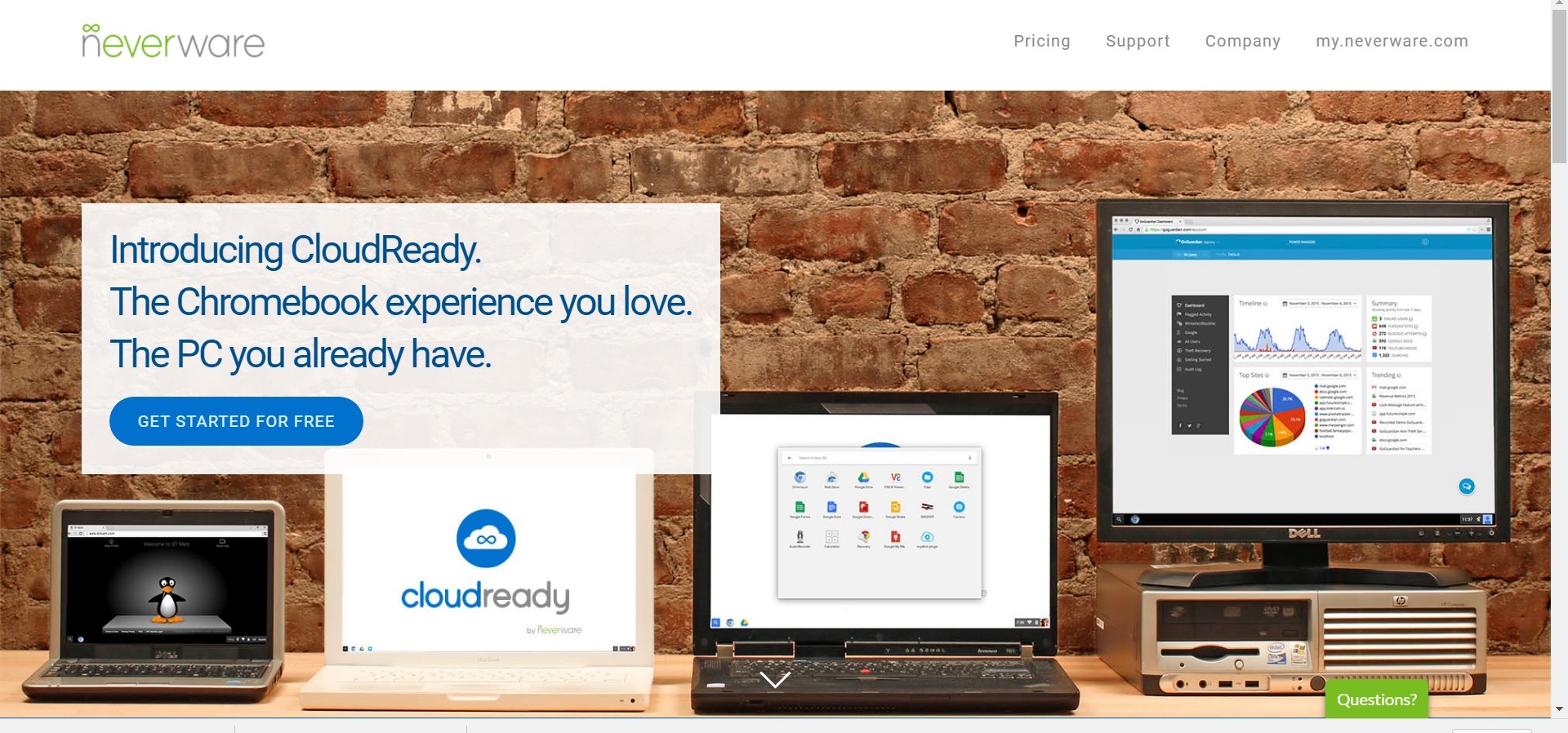
The steps to install Chrome OS on your laptop are listed below,
- Download the bin from their website. It is available in both 32-bit and 64-bit versions and you can choose the compatible version based on your PC hardware. You can check for the system requirements needed for using the CloudReady application in the below link here.
- If you already some other linux OS installed in your old laptop, you can also make use of the dual-boot option to keep your previous OS intact.
- You need to configure the BIOS settings in your old PC and ensure it can boot from USB drive.
- You should download the Chromebook Recovery utility from google Web store. You can use this tool to create a USB bootable drive with the CloudReady Chrome OS bin file you downloaded from the neverware website.
- It is better to download the Chromebook Recovery Utility and CloudReady software in a separate computer just in case your installation goes awry.
- In order to create a USB bootable drive, first open the Chromebook recovery utility. Choose the settings icon in the top-right corner of the extension and choose “Use local image” option. Now select the CloudReady.bin file which you downloaded from neverware website.
- Now insert your USB drive in your computer and select the USB option. Now click “Create Now” option to make your USB bootable drive with Chrome OS.
- Now your USB bootable drive is ready along with Chrome OS. You can use this launching the CloudReady Installer in your Old PC.
- Once you insert and power on your old PC, you might be presented with a boot menu which will show different booth options. You may require to hit boot key F12 to select the boot options in some old machines.
- The CloudReady will format your system and remove any existing operating system and data. Once you start the process, CloudReady live interface will open and you should “Install CloudReady”. Then it will erase your hard disk and install Chrome OS after which it will get restarted automatically.
Once your installation is complete, you can set up your preferences like a usual Chromebook. You will have a user-friendly wizard which will guide you through installation process of important software like Adobe Flash, Google Docs etc. Once you are done with it, you are good to go and start using old laptop which will now function like a brand new Chromebook.

