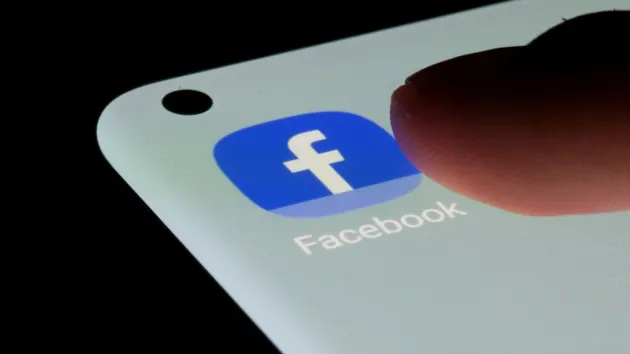
Facebook, with its vast array of features and frequent updates, continues to dominate the social media landscape. One such feature, often overlooked, is the ability to hide posts from your timeline or news feed. Whether you’ve hidden a post by accident, changed your mind about it, or simply want to revisit it, understanding “how to unhide FB post” is essential. This article delves deep into the steps and considerations associated with unhiding posts on Facebook.
Table of Contents
The Common Reasons for Hiding Posts
Before we jump into “how to unhide FB post,” it’s worth exploring why users typically hide posts in the first place:
- Avoiding Clutter: Some users like to keep their timeline neat, showcasing only the most significant moments or posts.
- Changing Moods: What seems like a good share today may feel irrelevant or embarrassing tomorrow.
- Temporary Privacy: At times, you might want to hide a post temporarily, especially if it contains sensitive information or if you’re awaiting the right moment to make it public again.
Regardless of the reason, the good news is that Facebook provides an easy way to reverse the action.
How to Unhide FB Post: A Step-by-Step Guide
Let’s dive into the main topic: “how to unhide FB post”. Follow these steps to ensure you can successfully bring back your hidden content.
- Accessing Your Activity Log:
- Go to your Facebook profile.
- Click on the three dots (or “View Activity Log” depending on your version) next to the “Edit Profile” button.
- This will take you to your activity log, a place where all your actions, from likes to post shares, are recorded.
- Locating the Hidden Post:
- In the activity log, on the left side, you’ll find a category labeled “Hidden from timeline.”
- Click on it to view all the posts you’ve hidden in the past.
- Unhiding the Post:
- Locate the post you wish to unhide.
- On the far right, you’ll see a circular icon that looks like a slashed eye – this indicates a hidden post.
- Click on the icon and select “Allowed on Timeline.” This action will restore the post to its original location on your timeline.
How to Unhide FB Post from the News Feed
If you’ve hidden a post from your news feed and are wondering “how to unhide FB post” from there, the process is slightly different.
- Go to your News Feed.
- Click on the three horizontal lines (often referred to as the hamburger menu) usually located in the top right corner.
- Scroll down and select “Activity Log.”
- In the Activity Log, find “Filter” and click on it.
- Choose “Hidden from news feed” from the drop-down.
- You should now see the list of posts you’ve hidden from your news feed. To unhide a post, click on the slashed eye icon next to the post and choose “Unhide.”
Considerations When Unhiding Posts
Now that you know “how to unhide FB post”, it’s essential to be mindful of a few things:
- Timeline Arrangement: When you unhide a post, it will return to its original chronological position on your timeline. This means it might not appear at the top of your timeline, depending on when it was first posted.
- Notifications: Unhiding a post doesn’t send out new notifications. If you want to draw attention to it again, consider resharing it.
- Privacy Settings: Ensure you review the post’s privacy settings when you unhide it. If you initially shared it with a specific group or list, those settings would remain the same.
Why Not Delete Instead?
Upon learning “how to unhide FB post”, you might wonder: why not delete posts rather than hiding them? The advantage of hiding over deleting is the flexibility it offers. Hidden posts can be retrieved, while deleted ones are permanently removed. If there’s even a slight chance you’ll want to revisit a post, it’s best to hide it.
Conclusion
Facebook’s vast array of features ensures users have full control over their content, from what they choose to share to what they decide to tuck away from view. Whether you’re tidying up your timeline or revisiting past memories, it’s empowering to know “how to unhide FB post”. With this guide in hand, you can navigate your hidden content with ease, ensuring that every post is precisely where you want it to be. Happy unhiding!

