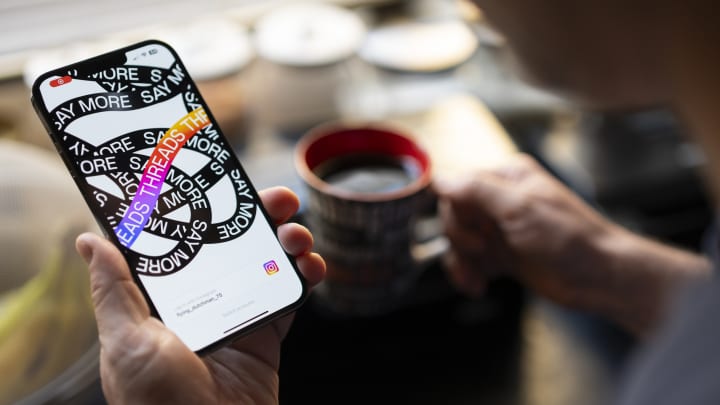
In the world of social media, Instagram is undoubtedly one of the most popular platforms. With its vast user base and user-friendly interface, it has become a go-to app for sharing photos, videos, and stories with friends and followers. However, Instagram has also developed a companion app called Threads. This app is designed for closer connections with your Instagram close friends list. A common question that arises is, “Can I transfer Instagram info to Thread account?” In this article, we will explore this question in detail and guide you through the process.
Table of Contents
Can You Import Instagram Follower To Threads
As previously mentioned, Threads is designed to facilitate communication with your ‘Close Friends’ on Instagram, not all of your followers. Thus, you cannot directly import all of your Instagram followers to Threads. Instead, you need to add people to your ‘Close Friends’ list on Instagram, and they will automatically appear in your Threads app.
Here’s how you can add someone to your ‘Close Friends’ list on Instagram:
- Open the Instagram app and go to your profile.
- Tap on the three horizontal lines in the upper right corner to open the menu.
- Tap on ‘Close Friends.’
- You will see a list of suggested friends to add to your ‘Close Friends’ list. You can also search for friends to add by typing their name into the search bar.
- Tap on ‘Add’ next to the person’s name to add them to your ‘Close Friends’ list.
Once you have added someone to your ‘Close Friends’ list on Instagram, they will automatically appear in your Threads app.
Remember, Threads is designed to be a more private and intimate space for sharing. Therefore, it’s recommended to only add people to your ‘Close Friends’ list who you are comfortable sharing more personal content with.
Why Transfer Instagram Followers to Thread
Transferring Instagram followers to Thread involves adding them to your ‘Close Friends’ list on Instagram, which automatically makes them a part of your Threads app. Here are some reasons why you might want to do this:
- More Personal Interaction: Threads allows for more personal interaction with your closest friends. It’s a space where you can share photos, videos, and messages that you might not want to share with all your Instagram followers.
- Stay Connected: With the fast-paced nature of Instagram, it’s easy for posts from your closest friends to get lost in the shuffle. Threads is a dedicated space to stay connected with your close friends without all the noise.
- Privacy: On Instagram, your ‘Stories’ are visible to all your followers, unless you have a private account or have customized your privacy settings. However, with Threads, you can share your ‘Stories’ with only your ‘Close Friends’ list.
- Ease of Communication: Threads is designed for quick and easy communication. With features like camera shortcuts and the ability to quickly share your status, it’s easy to keep your close friends updated on what you’re doing.
- Customization: Threads allows you to customize the appearance of the app, including the theme color. This allows for a more personalized experience.
Remember, Threads is designed for sharing with your closest friends, so be mindful of who you add to your ‘Close Friends’ list. It’s a space for more personal and intimate sharing, so it’s recommended to only add people who you are comfortable sharing this type of content with.
How to Get Instagram Profile to the Threads app
Threads is a companion app to Instagram, designed for more private and intimate communication with your closest friends. To get your Instagram profile to the Threads app, you first need to install the Threads app from the App Store or Google Play Store.
Here are the steps to get your Instagram profile to the Threads app:
- Download the Threads App: Go to the App Store or Google Play Store and download the Threads app.
- Open the Threads App: Once the app is installed, open it.
- Log in with Your Instagram Account: You will be prompted to log in with your Instagram account. Enter your Instagram username and password.
- Select Close Friends: The app will ask you to select your ‘Close Friends’. You can choose from the list of suggested friends, or add more friends by tapping on ‘Edit’ in the top right corner.
- Set Up Your Camera Shortcuts: Threads has a feature that allows you to create camera shortcuts for your close friends. This allows you to quickly send photos and videos to your close friends with just a couple of taps.
- Start Using Threads: Once you have set up your camera shortcuts, you can start using Threads. The app has a camera-first interface, so you can quickly capture and share photos and videos with your close friends.
Remember, Threads is designed to be a more private and intimate space for sharing with your closest friends. Be mindful of who you add to your ‘Close Friends’ list and only add people who you are comfortable sharing more personal content with.
How to Invite Instagram Followers on Threads Using AiGrow
AiGrow is an Instagram marketing tool that helps you manage and grow your Instagram account. Although AiGrow does not have a direct feature to invite your Instagram followers to Threads, you can use its features to manage your ‘Close Friends’ list on Instagram, which is directly linked to your Threads app.
Here’s how you can use AiGrow to manage your ‘Close Friends’ list and indirectly invite your Instagram followers to Threads:
- Sign Up for AiGrow: Go to the AiGrow website and sign up for an account.
- Connect Your Instagram Account: Log in to your AiGrow account and connect your Instagram account by entering your Instagram username and password.
- Manage Your Followers: Go to the ‘Manage Followers’ tab. Here, you can see a list of all your Instagram followers. You can filter your followers based on different criteria such as engagement rate, follow ratio, etc.
- Add to Close Friends: Once you have identified the followers you want to add to your ‘Close Friends’ list, go to your Instagram app and add them to your ‘Close Friends’ list by following the steps mentioned in the ‘Can You Import Instagram Followers To Threads?’ section of this article.
- Invite to Threads: Once you have added someone to your ‘Close Friends’ list on Instagram, they will automatically appear in your Threads app. You can then start sharing photos, videos, and messages with them on Threads.
Remember, AiGrow is a tool to help you manage and grow your Instagram account. It does not have a direct feature to invite your Instagram followers to Threads. However, by using AiGrow to manage your ‘Close Friends’ list on Instagram, you can indirectly invite your Instagram followers to Threads.
How to Grow Your Followers on Threads
Threads is designed as a more private space for sharing with your closest friends, so the concept of ‘growing your followers’ on Threads is different than on other social media platforms. Since Threads is connected to your ‘Close Friends’ list on Instagram, growing your followers on Threads essentially means adding more people to your ‘Close Friends’ list on Instagram.
Here are some tips on how to grow your followers on Threads:
- Be Selective: Since Threads is designed for more intimate and personal sharing, be selective about who you add to your ‘Close Friends’ list. Only add people who you are comfortable sharing more personal content with.
- Engage with Your Instagram Followers: Regularly engage with your Instagram followers by liking and commenting on their posts, and by responding to their comments and messages. This will help build a stronger connection with them, making it more likely that they will want to be part of your ‘Close Friends’ list.
- Share Quality Content: Share high-quality content on your Instagram and Threads app. The better your content, the more likely people are to want to be part of your ‘Close Friends’ list.
- Promote Your Threads Account: Occasionally, promote your Threads account on your Instagram account. Let your followers know that you are using Threads and encourage them to be part of your ‘Close Friends’ list.
- Use Instagram Stories: Regularly use Instagram Stories to share updates and engage with your followers. You can also use Stories to promote your Threads account.
Remember, the goal with Threads is not to have as many followers as possible, but to have a select group of close friends with whom you can share more personal and intimate content. Be mindful of this when adding people to your ‘Close Friends’ list and when engaging with your followers on Instagram.
Can one use Threads without an Instagram account
Threads is a companion app to Instagram, designed specifically for more intimate and private communication with your ‘Close Friends’ on Instagram. Therefore, an Instagram account is necessary to use Threads.
When you log in to the Threads app for the first time, you will be prompted to log in with your Instagram account. Threads will then import your ‘Close Friends’ list from Instagram, and you can start sharing photos, videos, and messages with them on Threads.
If you do not have an Instagram account, you will not be able to use Threads. Additionally, if you do not have anyone on your ‘Close Friends’ list on Instagram, you will not be able to interact with anyone on Threads until you add people to your ‘Close Friends’ list.
Remember, Threads is designed to be a more private and intimate space for sharing with your closest friends. Be mindful of who you add to your ‘Close Friends’ list on Instagram and only add people who you are comfortable sharing more personal content with.
Conclusion
Threads is a companion app for Instagram, designed for more private and intimate communication with your closest friends. As such, it is not possible to transfer all your Instagram information to Threads; only those you have included in your ‘Close Friends’ list on Instagram will appear in your Threads app.
While you can indirectly invite your Instagram followers to Threads by adding them to your ‘Close Friends’ list on Instagram, remember that Threads is designed for more personal and intimate sharing. Be mindful of who you add to your ‘Close Friends’ list and only include people with whom you are comfortable sharing more personal content.
Overall, while you cannot transfer all your Instagram info to Threads, you can selectively invite those you are closest to for more private and personal interactions on the Threads app.

