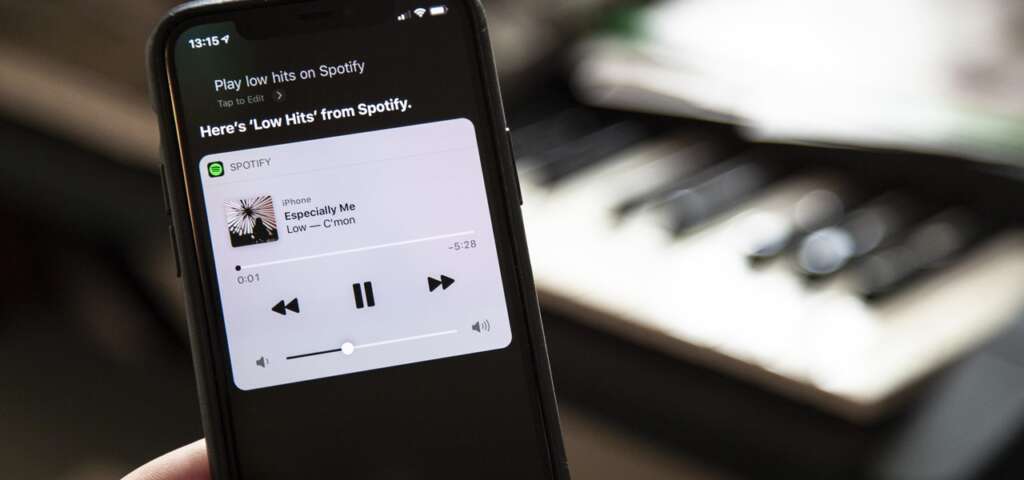
In today’s digital age, music streaming services like Spotify have revolutionized the way we access and enjoy music. However, there are instances when music enthusiasts wish to convert their favorite Spotify tracks into MP3 format for offline listening on devices that do not support Spotify. This guide will dive into how to “Convert Spotify to MP3,” ensuring you can enjoy your playlists whenever and wherever you choose.
Table of Contents
What Features Should I Look for in Spotify to MP3 Converter Online
When you’re in the market to “Convert Spotify to MP3,” choosing the right online converter is crucial for a seamless experience. Not all converters are created equal, and knowing which features matter most can help you make an informed decision. Here are essential features to consider when selecting a Spotify to MP3 converter online:
- Audio Quality Preservation: The ideal converter should ensure that the converted MP3 files maintain the highest possible audio quality, mirroring the original Spotify tracks. Look for converters that support 320kbps MP3s, as this bitrate offers a good balance between file size and sound quality.
- Fast Conversion Speeds: Time is of the essence, especially when converting multiple songs or playlists. The best converters offer quick conversion speeds without sacrificing the quality of the MP3 files.
- User-Friendly Interface: A straightforward and intuitive interface is key for a hassle-free conversion process. You should be able to navigate the tool easily and perform conversions with just a few clicks, regardless of your tech-savviness.
- Batch Conversion: If you have multiple playlists or a large number of songs to convert, batch conversion functionality is a must. This feature saves time by allowing you to convert several Spotify tracks to MP3 format simultaneously.
- Compatibility with Devices: Ensure the online converter is compatible with various devices and operating systems, including Windows, macOS, iOS, and Android. This flexibility allows you to enjoy your favorite Spotify tracks on any device.
- Privacy and Security: Since you’re using an online service, the security of your data is paramount. Opt for converters that guarantee the privacy of your information and do not store your files longer than necessary.
- No Need for Installation: The best online converters do not require you to download or install any software. This not only makes the process quicker and more straightforward but also minimizes the risk of installing potentially harmful software on your device.
- Cost-Effectiveness: While there are many free converters available, some may offer premium features at a cost. Assess whether the paid features provide sufficient value and consider if a free version meets your needs.
By prioritizing these features, you can choose an online Spotify to MP3 converter that offers a blend of performance, ease of use, and security. This ensures you can enjoy your favorite Spotify music in MP3 format with minimal fuss and maximum satisfaction.
How to Convert Spotify to MP3
Converting Spotify tracks to MP3 format allows you to enjoy your favorite music offline and on various devices that may not support the Spotify app. While Spotify itself does not directly offer an MP3 download option due to digital rights management (DRM), several methods and tools can help you achieve this. Here’s a detailed look at how to “Convert Spotify to MP3”:
Using Dedicated Conversion Software
- Choose Reliable Software: Select a dedicated Spotify to MP3 converter that is reputable and aligns with the features you’re looking for, as discussed previously. Examples include Sidify, TunePat, and NoteBurner, though the best choice may vary based on current reviews and capabilities.
- Download and Install the Software: After choosing the converter, download it from the official website and follow the installation instructions.
- Log in to Your Spotify Account: Most dedicated converters will require you to log in to your Spotify account within the software to access your playlists and tracks.
- Select Your Playlist or Tracks: Choose the songs or playlists you wish to convert from within the application. Good software should allow you to select multiple tracks for batch conversion.
- Choose MP3 as the Output Format: Ensure the output format is set to MP3. Some software also allows you to choose the quality of the output file, so select the highest quality available for the best listening experience.
- Start the Conversion Process: With your tracks selected and output preferences set, start the conversion. The time it takes will depend on the number of songs and the software’s efficiency.
- Transfer the MP3 Files: Once converted, you’ll find the MP3 files in the designated output folder. You can then transfer these files to your desired device or media player.
Using Online Conversion Services
- Find a Trustworthy Online Converter: Search for an online service that converts Spotify URLs to MP3 files. Ensure the service is secure and respects user privacy.
- Copy Spotify Track or Playlist Link: From the Spotify app or web player, right-click on the track or playlist you wish to convert and select “Share” > “Copy Link”.
- Paste the Link into the Online Converter: Go to the chosen online converter’s website and paste the copied Spotify link into the designated field.
- Convert and Download: Follow the website’s instructions to convert the Spotify link to an MP3 file. Once the conversion is complete, download the MP3 file to your device.
Considerations and Legal Implications
- Respect Copyright Laws: Always consider the legal implications of converting Spotify content to MP3. This practice may violate Spotify’s terms of service and copyright laws, depending on your country’s regulations.
- Quality and DRM: Some conversion methods may result in a loss of audio quality. Additionally, because Spotify songs are protected by DRM, not all converters may be able to bypass these protections successfully.
Converting Spotify to MP3 involves navigating copyright issues, choosing the right tool for the job, and following a series of steps to ensure the process is as smooth and efficient as possible. By respecting legal boundaries and selecting reputable software or services, you can enjoy your Spotify playlists across all your devices, anytime and anywhere.
How to Download Spotify Music to MP3 with Dedicated Software
Downloading Spotify music to MP3 format with dedicated software is a popular method for users looking to enjoy their favorite Spotify tracks offline and on various devices. This process involves using third-party software designed to convert Spotify music into a universally compatible MP3 format. Here’s a step-by-step guide to doing this effectively and efficiently:
- Select the Right Software: The first step is choosing a dedicated Spotify to MP3 converter. Look for software that is reputable and known for maintaining audio quality, such as Sidify, TunePat Spotify Converter, or NoteBurner Spotify Music Converter. These programs are specifically designed to handle Spotify’s DRM-protected content and convert it into MP3 format.
- Install the Conversion Software: Once you’ve selected the software, visit the official website to download and install it. Ensure you’re downloading the software from a legitimate source to avoid malware and other security issues.
- Log Into Your Spotify Account: Most dedicated converters require you to log into your Spotify account within the software. This step is crucial for the software to access your playlists and saved music for conversion.
- Select Your Playlist or Tracks for Conversion: Navigate through your Spotify library within the converter software and select the songs or playlists you wish to convert. High-quality converters allow for batch selection, enabling you to convert multiple tracks or entire playlists at once.
- Configure Output Settings: Before starting the conversion, configure the output settings. Choose MP3 as your output format. Additionally, you may have options to adjust the bitrate and sample rate. Opting for a higher bitrate, such as 320kbps, will result in better audio quality.
- Start the Conversion Process: With your tracks selected and output preferences configured, initiate the conversion process. The duration will depend on the number of songs and the specific software’s efficiency. Most dedicated software provides a progress bar to monitor the conversion.
- Transfer and Enjoy Your MP3 Files: After the conversion is complete, locate the MP3 files in the output folder specified in the software settings. You can now transfer these files to any device or media player that supports MP3 playback, allowing you to enjoy your Spotify music offline, without restrictions.
Additional Tips:
- Software Updates: Keep your chosen conversion software updated to the latest version to ensure compatibility with Spotify updates and to access improved features and bug fixes.
- Trial Version Limitations: Many converters offer trial versions with limited functionality. Testing the software through a trial can give you a good idea of its effectiveness before committing to a purchase.
- Legal Considerations: Be aware of the legal implications of converting Spotify music. This practice may violate Spotify’s terms of service and copyright laws. Use converted music responsibly and for personal use only.
By following these steps, you can efficiently download Spotify music to MP3 format using dedicated software, ensuring you have your favorite tracks available whenever and wherever you like, even without internet access.
How to Download Spotify Music to MP3 with Manual Methods
Downloading Spotify music to MP3 format without the use of dedicated software involves a more hands-on, manual approach. These methods may be preferred by users looking for a quick solution or those hesitant to download third-party software. While manual methods can be more time-consuming and may vary in quality, they offer an alternative way to convert Spotify music to a more accessible format. Here’s how you can do it:
Recording Spotify Music
- Use an Audio Recording Tool: Choose a reliable audio recording application that can capture sound directly from your computer’s sound card. Applications like Audacity (for both Windows and macOS) are popular choices due to their free availability and comprehensive features.
- Configure the Recording Settings: Before starting, configure the application to record at the highest possible quality to ensure your MP3 files are of good quality. Set the recording source to your system’s audio output.
- Play the Spotify Tracks: Open Spotify and navigate to the playlist or song you want to record. Ensure that the volume is set to a level that prevents distortion during the recording process.
- Start Recording: With the recording tool ready and Spotify playing, start the recording session. It’s best to record one track at a time for easier editing and management.
- Edit and Save the Recording: After recording, use the audio recording application to trim any silence from the beginning and end of the tracks. You can also label each recording with the track’s title for better organization. Finally, export the recording as an MP3 file.
Using an Online Audio Converter
- Find a YouTube or Similar Video: Often, songs available on Spotify can also be found on YouTube or other video platforms. Locate a video that features the high-quality audio version of the song you wish to convert.
- Use an Online Video to MP3 Converter: Utilize an online service that converts video URLs to MP3 files. Websites like YTMP3 or OnlineVideoConverter allow you to paste a video link and select MP3 as the output format.
- Download the MP3 File: After conversion, download the MP3 file to your computer. Remember that the quality of the MP3 will depend on the original video’s audio quality.
Legal and Ethical Considerations
- When using manual methods to download Spotify music to MP3, it’s important to consider the legal and ethical implications. Recording or converting copyrighted content without permission may violate copyright laws and Spotify’s terms of service.
- These methods should only be used for personal use, and sharing the music with others is strongly discouraged.
The 10 Spotify to MP3 Converters Online Overview: Which Is the Best
When looking to convert Spotify to MP3, the internet offers a plethora of online tools, each claiming to be the best solution for your needs. To help you navigate through these options, here’s an overview of 10 popular Spotify to MP3 converters available online, highlighting their key features to determine which stands out as the best choice.
1. AudKit Spotify Music Converter
- Key Features: Offers lossless conversion of Spotify tracks, playlists, and albums to MP3 at 5X speed. It preserves metadata and allows for batch downloading.
- Pros: High-quality output; retains ID3 tags.
- Cons: Requires download and installation; not entirely online.
2. TunePat Spotify Converter
- Key Features: Directly converts Spotify music to MP3 without needing to install the Spotify app. Supports batch conversion.
- Pros: User-friendly interface; no need for Spotify app.
- Cons: Paid software with a free trial.
3. Sidify Spotify Music Converter
- Key Features: Converts Spotify songs, playlists, podcasts, and radio to MP3 format, keeping ID3 tags and 320kbps audio quality.
- Pros: Fast conversion speed; simple interface.
- Cons: Free version with limited features.
4. NoteBurner Spotify Music Converter
- Key Features: Provides a fast and reliable way to convert Spotify to MP3, AAC, FLAC, or WAV, ensuring 100% lossless quality.
- Pros: Keeps ID3 tags; supports multiple formats.
- Cons: Requires installation.
5. AllToMP3
- Key Features: An open-source application that downloads and converts Spotify, SoundCloud, YouTube, and Deezer tracks to MP3.
- Pros: Free and supports multiple platforms.
- Cons: The quality of the conversion may vary.
6. SpotiFlyer
- Key Features: Downloads music from Spotify, YouTube, Gaana, and more in MP3 format directly to your device.
- Pros: Free, open-source, and multi-platform.
- Cons: Occasional bugs and inconsistencies.
7. DRmare Spotify Music Converter
- Key Features: Converts Spotify tracks to MP3 for offline listening without quality loss, at 5X speed, and retains metadata.
- Pros: Fast conversion speed; maintains high quality.
- Cons: Not a web-based tool; requires software download.
8. Ondesoft Spotify Converter
- Key Features: Removes DRM from Spotify music and converts songs to MP3, M4A, WAV, or FLAC.
- Pros: User-friendly; retains original audio quality.
- Cons: Paid software after the free trial.
9. AudFree Spotify Music Converter
- Key Features: Offers conversion of Spotify music to MP3, FLAC, AAC, WAV, M4A, and M4B while preserving ID3 tags.
- Pros: Maintains 100% lossless quality; 5X conversion speed.
- Cons: Requires software download and installation.
10. Audacity (with Manual Recording)
- Key Features: Though not a direct Spotify to MP3 converter, Audacity can record Spotify tracks playing on your computer and export them as MP3.
- Pros: Free and open-source; allows for editing.
- Cons: Manual process; time-consuming.
Which Is the Best?
Determining the best Spotify to MP3 converter depends on your specific needs. If you prioritize ease of use and direct online conversion, AllToMP3 or SpotiFlyer may be your best bet, despite some limitations. For those seeking high-quality conversions with more features and are willing to install software, AudKit Spotify Music Converter and TunePat Spotify Converter offer comprehensive solutions with their blend of speed, quality, and user-friendly interfaces. Ultimately, the best converter is one that aligns with your preferences for quality, convenience, and budget.
Conclusion
Converting Spotify to MP3 opens a world of possibilities for music enthusiasts who want to enjoy their favorite tracks offline and across various devices. Whether you choose a dedicated software solution, opt for an online converter, or decide to go the manual route, each method comes with its own set of advantages tailored to different user needs and technical capabilities.
The overview of the 10 Spotify to MP3 converters provides a spectrum of options, from user-friendly online platforms to more robust software applications that promise quality and efficiency. While online converters offer convenience and quick fixes without the need to download additional software, dedicated applications like AudKit, TunePat, and Sidify stand out for their ability to deliver high-quality audio files, comprehensive playlist conversion capabilities, and features that cater to the avid music collector.
Ultimately, the best path to “Convert Spotify to MP3” depends on personal preference, the specific requirements of your music library, and how you plan to use your MP3 files. Quality, speed, ease of use, and legal considerations should guide your decision-making process. As we navigate the legal and ethical considerations of converting Spotify tracks, it’s crucial to prioritize personal use, respect copyright laws, and support the artists and creators who make the music we love.
By choosing the right tool for your needs and following the guidelines outlined in this guide, you can enhance your music experience, ensuring your favorite Spotify tracks are always within reach, regardless of internet connectivity or platform restrictions. “Convert Spotify to MP3” is more than just a technical process—it’s about unlocking the freedom to enjoy your music, your way.

