In this article we will tell you how to create default theme in excel. Here’s the complete procedure.
Whenever you open a new MS Office doc, you actually have a theme in it. It is called the office theme and it come in a white background with dark and subtle colors in it. For changing the default theme in Office Excel, first a new default workbook or worksheet template has to be created.
The difference in both of them is that the workbook contains multiple worksheets whereas the worksheet template consists of only one worksheet. Hence whenever you are creating a workbook template you are actually creating a new worksheet template.
Creating a default template out of a new and blank workbook
1. Go to the Microsoft Office option and then choose ‘New‘ in it.
2. In the template options choose ‘Blank and recent‘, where you will have out chosen ‘Blank Workbook‘ by double clicking the option.
3. For a shortcut to Keyboard you can click CTRL+N
4. Now go to the ‘Page Layout‘ option, and there in the ‘Themes‘ group you will have to choo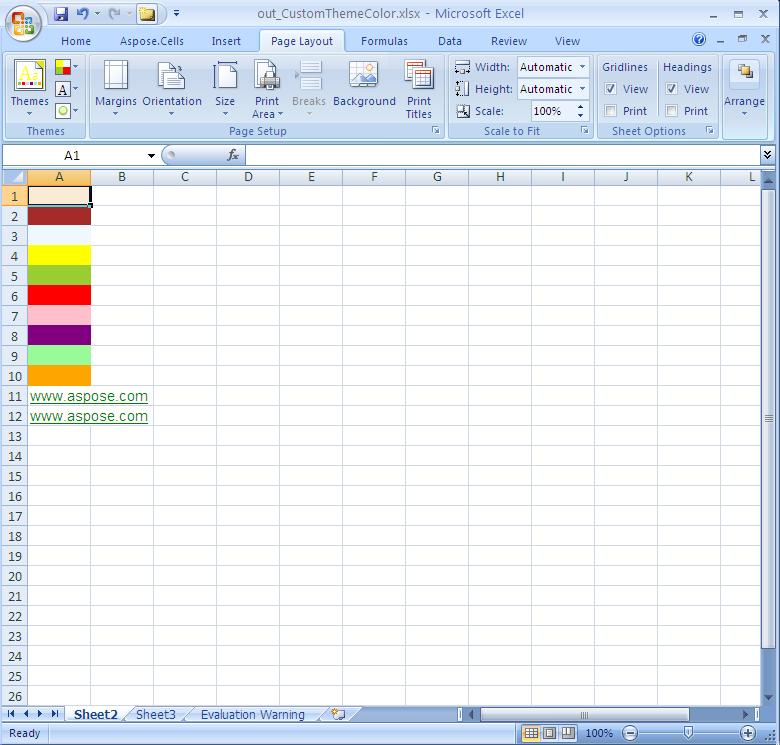 se Themes.
se Themes.
5. Now applying theme to the workbook is to be done such that all the new workbooks will have the same theme. The process is as follows and you may choose any one- If you have to apply a predefined theme on the document you will get it in ‘Built-in‘, and now click on the doc theme you want to apply To apply a customized document theme on your own you must go to ‘Custom‘, and then go to the ‘Theme’ you want to apply.
Note that the option custom is only available if you are creating one or multiple custom doc themes. For applying an unlisted document theme, you must browse for themes in the network or computer.
6. Again go to the Microsoft Office option, go to ‘Save as‘ and then go to ‘Excel workbook.’
7. Go through your XL start folder, located in the Office Excel 2007 or 2007 Office directory and in the File Name option do as per the instructions-
- For a default workbook type book.xltx
- For a worksheet type sheet.xltx.
In the Save As list, check on the option Excel Template (*.xltx) and then choose ‘Save‘. Note that all templates open automatically in default XLStart folder.
Creating a default template out of an existing workbook
1. Go to MS Office button and click ‘New‘.
2. In the templates option choose New from Existing and next in the dialog box New from existing workbook browse to the place like Computer, internet location or network.
3. Now go to the ‘Workbook‘ and choose ‘Create new‘.
4. Now at the tab called ‘Page Layout‘ under Themes group you will have to click ‘Themes‘.
5. Applying a theme in the workbook do any of the following-
If a predefined document theme is to be applied go to the ‘Built-In‘ theme option and choose the theme. Or go to ‘Custom‘ for applying a custom document theme.
For applying an unlisted document theme go to the computer or network location. More themes can also be checked out at the Microsoft Office Online
6. Now at the Microsoft Office option go to ‘Save as’ and then to Excel workbook.
7. Navigate through your XLStart folder located at the 2007 Microsoft Office system or Office excel 2007 and in the appearing file box type the name-
book.xltx for default workbook
sheet.xltx for default worksheet
8. Finally go to the ‘Save as‘ list and choose ‘Excel Template‘ and lastly save it.

