In this article we will tell you how to create Wi-Fi hotspot in Windows 8. Here’s the complete procedure:
There can be several occasions when you need Wi-Fi desperately but cannot access any in the locality. You may also have to pay a particular amount for any available Wi-Fi connection. The amount can go further up if you require using Wi-Fi for your tab or smartphone.
On the other hand, people are not aware of the fact that Windows allows you to create Wi-Fi hotspot which lets you connect with any other device. The capability is already there on Windows 7. The capability is still available on Windows 8 as well. However, you need some serious expertise to enable the same.
If you are lucky, you will find an option like Virtual Router, a utility that comes for free. This utility allows adding Wi-Fi hotspots with the help of the inbuilt capabilities of Windows 8. It works great on Windows 8 but there are a few things which you should keep in mind.
- You must be extremely careful during the setup process. This is probably the most critical step as it will ensure
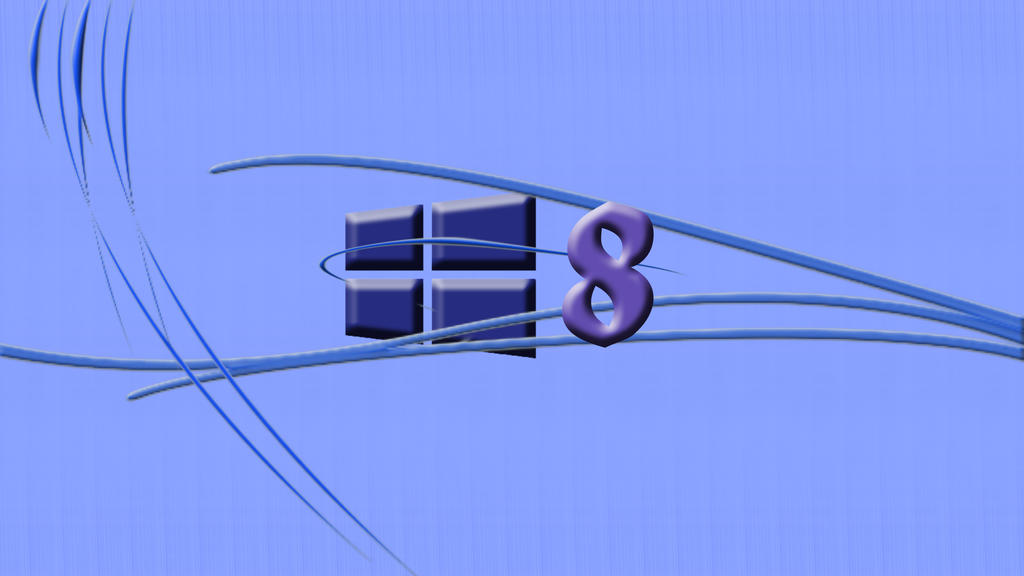 the successful completion of the entire process. As it is a free application, there are several junkware involved with it. If you do not pay enough attention, your PC will be loaded with unnecessary elements which will irritate you for days or weeks until you manage to find every junk out and uninstall them completely. You should really pay attention while the setup process happens. This attention is going to be fruitful as you are easily going to eliminate the potential troublesome junkware.
the successful completion of the entire process. As it is a free application, there are several junkware involved with it. If you do not pay enough attention, your PC will be loaded with unnecessary elements which will irritate you for days or weeks until you manage to find every junk out and uninstall them completely. You should really pay attention while the setup process happens. This attention is going to be fruitful as you are easily going to eliminate the potential troublesome junkware. - You have to choose “Custom Installation” when starting the setup. This will help you install the same according to your own preferences. The moment you click on Next, there will appear a pop-up. You must click cancel to eliminate the same. When you click Next once again, you must clear one more checkbox. Now is the time for you to install the application cleanly without any useless addition.
- The moment you start running the program, another pop-up is going to appear. This actually opens up the help page. You must verify if you are allowed with the device drivers needed. You can skip this at the moment. On the other hand, you can start using the application straightaway.
- You have to give a name to your network. For example, it can be SSID. After that, you must type a password. The password is required to keep the freeloaders away. The final process is choosing the connection which you wish to share. This is generally the one that appears by default. Now it is time to start the utility.
- You must be capable of detecting a new network straight off your tablet or mobile phone. Additionally, you can also connect with another PC. You can do this without worrying much about losing the connectivity as your PC is going to retain its connectivity on the net simultaneously.
- There is on disadvantage of this utility. You will not to be able to get connected with several VPNs. The mileage may differ as it is up to you if you prefer working with these private networks.
Hope this article about Create Wi-Fi hotspot in Windows 8 helped you.

