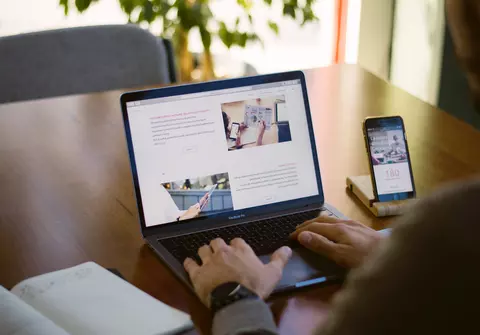
PDFs have become an essential file format in our day-to-day professional lives. Whether you’re a student, a business professional, or someone simply trying to compile different types of information into one document, you’ve probably had the need to add a page to a PDF. This blog post aims to answer the ever-recurring question: “How to add a page to PDF?”
Table of Contents
Understanding PDFs
Before diving into the main topic of how to add a page to PDF, it’s essential to understand what a PDF is. PDF stands for Portable Document Format. Adobe Systems introduced it in the 1990s as a way to present and exchange documents consistently across various platforms and devices. Over time, its popularity has grown immensely because of its ability to retain formatting, making it a preferred choice for many.
Methods to Add a Page to PDF
There are several ways on how to add a page to PDF. Here, we’ll look at some of the most common methods:
- Using Adobe Acrobat:
- Adobe Acrobat is a popular software for dealing with PDFs. To add a page to your PDF using this software, follow the steps below:
- Open the PDF in Adobe Acrobat.
- Go to the “Page Thumbnails” tab on the left sidebar.
- Right-click on the thumbnail where you want the new page to be inserted.
- Choose “Insert Page,” and then decide whether you want a blank page or to insert another file.
- Save the changes.
- By following these steps, you will have successfully learned how to add a page to PDF using Adobe Acrobat.
- Adobe Acrobat is a popular software for dealing with PDFs. To add a page to your PDF using this software, follow the steps below:
- Online PDF editors:
- Another method on how to add a page to PDF is by using online PDF editors. Websites like Smallpdf, PDF2Go, and ILovePDF provide easy interfaces where:
- You upload the PDF file.
- Use the option to add a page (usually available in edit or modify sections).
- Download the modified file.
- This method is especially useful for those who don’t have specialized software and need a quick fix on how to add a page to PDF.
- Another method on how to add a page to PDF is by using online PDF editors. Websites like Smallpdf, PDF2Go, and ILovePDF provide easy interfaces where:
- Third-party software:
- Apart from Adobe Acrobat, there are numerous software options available for those who want to know how to add a page to PDF. Some popular ones include Foxit PhantomPDF, Nitro Pro, and PDF-XChange Editor. The process usually involves:
- Opening the PDF file in the software.
- Looking for an option like “add page” or “insert page.”
- Choosing the position of the new page.
- Saving the changes.
- Apart from Adobe Acrobat, there are numerous software options available for those who want to know how to add a page to PDF. Some popular ones include Foxit PhantomPDF, Nitro Pro, and PDF-XChange Editor. The process usually involves:
Tips on How to Add a Page to PDF Successfully
Knowing how to add a page to PDF isn’t just about the technical steps. Here are some tips to ensure that the pages you add to your PDFs retain their quality and consistency:
- Maintain formatting: Ensure that the font, size, and style match the rest of the document. A sudden change can make your document look unprofessional.
- Check file sizes: When adding another PDF as a page, ensure that the file sizes are manageable. Merging very large files can make your main PDF sluggish.
- Backup: Before making changes, always backup your original PDF. This way, if anything goes wrong or if you’re unsatisfied with the changes, you can always revert to the original.
- Review added content: After understanding how to add a page to PDF and implementing it, always review the added content. Check for any overlaps, missing elements, or misplaced content.
- Use high-quality tools: The quality of the software or online platform you use can greatly affect the final output. Choose tools that have good reviews and are known for their reliability.
Conclusion
The ability to modify PDFs by adding pages can significantly improve the functionality and utility of your documents. Whether it’s for business, academics, or personal use, the requirement to modify PDFs will often arise. Thankfully, there are numerous tools and platforms available that make the process smooth and efficient.
In this blog post, we have explored multiple methods on how to add a page to PDF. From using professional software like Adobe Acrobat to leveraging online tools for quick edits, the options are plenty. Additionally, with the tips mentioned, you can ensure that the process is not just technically correct but also results in high-quality documents.
The next time someone asks, “How to add a page to PDF?”, you’ll not only have the answer but also the skills to do it efficiently and effectively!

