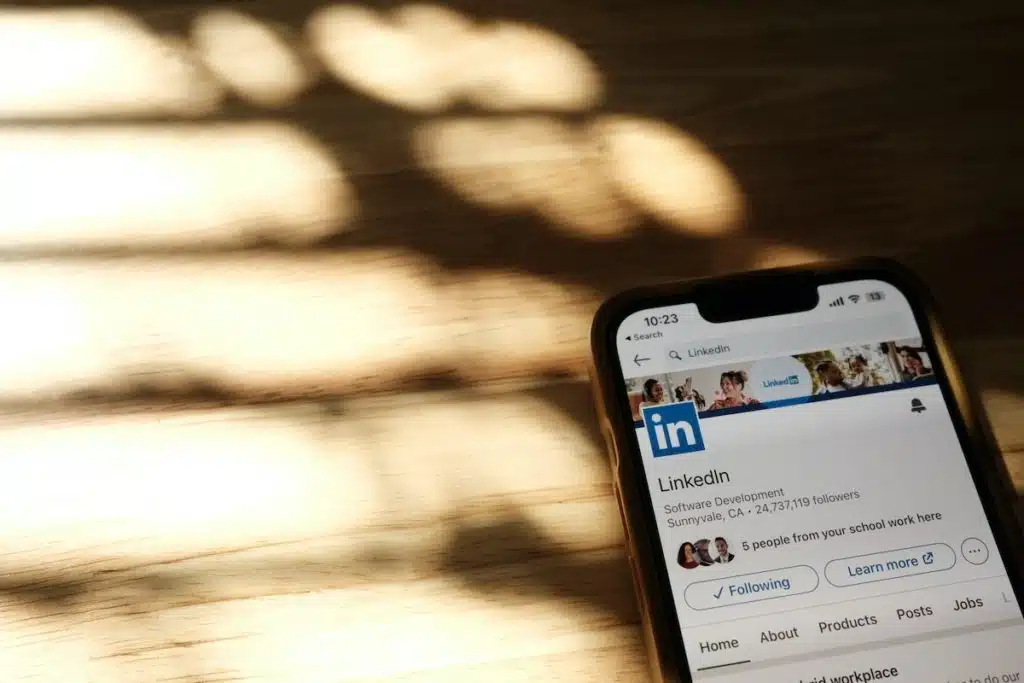
LinkedIn is a powerful platform for professionals to network, share industry insights, and look for job opportunities. But like any social networking site, sometimes you might come across users that you would rather not have access to your profile or posts. In such situations, you might wonder, “Can you block someone on LinkedIn?” Thankfully, the answer is yes, and in this post, we will guide you through the process of “how to block people on LinkedIn.”
Can You Block Someone on LinkedIn?
Indeed, LinkedIn provides an option to block other users. When you block someone on this platform, they will no longer be able to view your profile, endorse or recommend you, or send you any messages. This feature helps in ensuring your privacy and prevents unwanted interactions. So, the next time someone asks, “Can you block someone on LinkedIn?”, you can confidently say yes.
How Can I Hide My Profile on LinkedIn?
While blocking is an option, sometimes, you might not want to go that far. Another alternative to consider is hiding your profile from specific users or the general public.
- Adjusting Public Visibility: Go to your profile, click on ‘Edit public profile & URL’ on the right side. Under ‘Edit Visibility,’ you can adjust the settings to choose who sees your profile content.
- Profile Viewing Options: Under ‘Settings & Privacy,’ there’s an option called ‘Profile viewing options.’ By selecting ‘Private mode,’ you can browse LinkedIn anonymously. However, note that if you choose this mode, you won’t be able to see who’s viewed your profile either.
Remember, hiding your profile doesn’t prevent users from messaging you if they’re connected. For more security, you might need to understand “how to block people on LinkedIn.”
How to Block People on LinkedIn
Blocking someone on LinkedIn is a straightforward process. Here’s a step-by-step guide on how to block people on LinkedIn:
- Visit the Profile: Go to the profile of the person you wish to block.
- Click on More: On their profile, you’ll see the ‘More’ button (three dots icon) right next to the ‘Message’ and ‘Connect’ buttons.
- Select ‘Block or Report’: From the dropdown menu, choose ‘Block or Report.’
- Confirm the Block: LinkedIn will ask if you’re sure about your decision. Confirm by clicking on the ‘Block’ option.
Now you’ve successfully learned how to block people on LinkedIn. But, what does this mean for your interactions on the platform?
What Happens When You Block Someone
After knowing “how to block people on LinkedIn,” it’s essential to understand the implications:
- Profile Visibility: The blocked person won’t be able to view your profile or updates.
- Messaging: They won’t be able to send you messages, even if you were previously connected.
- Endorsements & Recommendations: Any endorsements or recommendations from the blocked person will be removed.
- Disconnection: If you were connected with the person, blocking will sever that connection.
- Privacy: LinkedIn doesn’t notify the blocked individual about this action. However, if they try searching for your profile directly, they might suspect something based on not finding it.
How to Unblock Someone on LinkedIn
There might come a time when you decide to give someone a second chance. Here’s how to unblock someone:
- Go to Settings: Click on the ‘Me’ icon at the top of the LinkedIn homepage. From the dropdown menu, select ‘Settings & Privacy.’
- Privacy Tab: Under ‘Settings,’ click on the ‘Privacy’ tab.
- Blocking and Hiding: Scroll down until you see the ‘Blocking and hiding’ section. Click on ‘Change’ next to ‘Blocked members.’
- Unblock: You’ll see a list of people you’ve blocked. Click ‘Unblock’ next to the person’s name you wish to unblock.
- Confirm: LinkedIn will ask for confirmation. Confirm your decision, and the person will be unblocked.
However, remember that unblocking doesn’t automatically reconnect you. If you wish to re-establish the connection, you’d need to send a new connection request.
Conclusion
LinkedIn is a fantastic platform for professional growth. However, to ensure a conducive environment, you should be aware of features like blocking and hiding. Now that you’re equipped with the knowledge of “how to block people on LinkedIn” and its associated features, you can navigate the platform with confidence and peace of mind.

