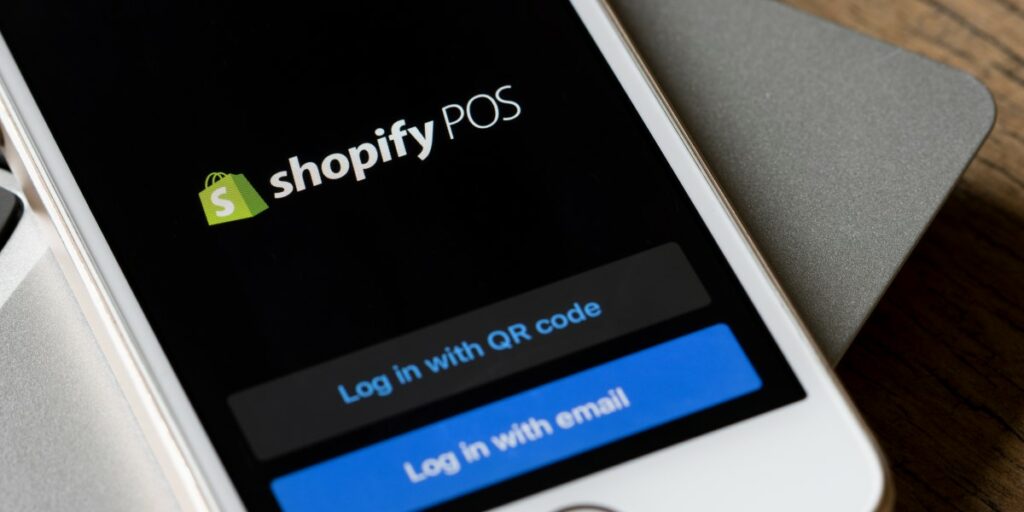
In the fast-paced world of e-commerce, flexibility is key. Whether you’re scaling up or scaling down, knowing how to cancel your Shopify subscription can be just as important as setting one up. For various reasons, you may find yourself needing to part ways with your Shopify store. In this guide, we’ll navigate through the process of how to cancel your Shopify subscription, the implications of cancellation, and how to ensure a smooth transition away from the platform.
Related Articles-
How to Connect HighLevel to Shopify API
Table of Contents
Introduction
Running an online store with Shopify has been a game-changer for many entrepreneurs. However, there might come a time when you need to know how to cancel your Shopify subscription. The reasons for this decision can vary — perhaps your business model has changed, or you’re moving to a different platform. Whatever the cause, cancelling your Shopify subscription is a straightforward process. In this article, we will walk you through the necessary steps to cancel your Shopify subscription and what to expect once you do.
Why You Might Want to Cancel Your Shopify Subscription
There are several reasons why you might want to cancel your Shopify subscription. Entrepreneurs find themselves at various crossroads, and sometimes, the path forward requires significant changes, including parting ways with your e-commerce platform. Let’s explore some of the common motivations behind the decision to cancel a Shopify subscription.
- Business Restructuring: You might be pivoting your business model in a way that no longer necessitates an online store. Perhaps you’re moving from B2C to B2B and require different functionalities than what Shopify offers.
- Cost Management: For startups and small businesses, budgeting is crucial. If the costs associated with running your Shopify store are not justified by the revenue, it might be time to reconsider your subscription.
- Sales Performance: If your online store hasn’t been performing as expected and you’ve exhausted strategies to improve sales, cancelling your subscription may be the next logical step to minimize losses.
- Market Change: Sometimes, external market forces such as new regulations, shifts in consumer behavior, or increased competition can affect the viability of maintaining your Shopify store.
- Platform Features: Perhaps Shopify doesn’t have specific features you need, or there might be another platform out there that aligns better with your business requirements.
- Transition to Physical Stores: Your business strategy might be shifting more towards brick-and-mortar retail, thereby reducing the need for a comprehensive online store provided by Shopify.
- Temporary Hiatus: You might want to cancel your Shopify subscription temporarily due to personal reasons or to take a break before relaunching your business with a fresh approach.
- Operational Challenges: Running an online store can be demanding. If you’re unable to devote the necessary time and resources to manage your Shopify store effectively, it might be time to cancel your subscription.
- Experimentation: Your Shopify store could have been an experimental venture. With the learnings in hand, you may decide that it’s time to cancel your subscription as you’ve gathered the insights you were seeking.
- Migration to Another Platform: After careful research, you may find that another e-commerce platform offers better value, features, or scalability options suited to the growth of your business.
Whatever your reasons for wanting to cancel your Shopify subscription, it’s important to approach this process methodically to ensure that you’re making the best decision for your business and that you understand the implications of cancellation. The key is to evaluate your current situation against your business goals and decide if maintaining your Shopify subscription is still the right fit.
How to Cancel Shopify App Subscription
If you’re streamlining your operations or find certain apps no longer necessary, you may decide it’s time to cancel a Shopify app subscription. Unlike canceling your entire Shopify store subscription, removing an app from your Shopify admin only takes a few steps. Here’s how to cancel your Shopify app subscription effectively.
- Log in to Your Shopify Admin: Access your Shopify store by logging in with your credentials. You’ll need to have full administrative privileges to make changes to the apps and subscriptions.
- Navigate to the Apps Section: Once you’re on the dashboard, click on ‘Apps’ from the left-hand side menu. This will bring up a list of all the apps currently installed on your Shopify store.
- Identify the App to Cancel: Scroll through the list to find the app whose subscription you want to cancel. Make sure you’re selecting the correct one, as many apps can have similar names or functionalities.
- Uninstall the App: Click on the name of the app to see more details or choose the ‘Delete’ option, usually represented by a trash can icon, to begin the cancellation process. You may be prompted to confirm that you want to delete the app and cancel any associated subscription.
- Confirm Subscription Cancellation: Upon selecting to delete the app, you should receive a prompt to confirm the cancellation of the subscription. It’s important to read any messages carefully, as some apps may store data that will be deleted upon uninstallation.
- Check for Confirmation Email: After confirming the cancellation, check your email associated with your Shopify store for any confirmation from both Shopify and the app developer regarding the cancellation of the subscription.
- Review Billing Cycle: Before you cancel your Shopify app subscription, review the app’s billing cycle. Shopify app charges are recurring, and you’re typically billed every 30 days. Canceling an app subscription will stop future billing, but it’s wise to understand if you are within a billing cycle where charges may have already been applied.
- Contact App Developer for Doubts: If you have any questions or issues during the cancellation process, don’t hesitate to reach out to the app developer. They can provide clarity on what happens post-cancellation and assist with any technical steps.
- Monitor Next Invoice: Keep an eye on your next Shopify invoice to ensure the canceled app subscription does not appear. If it does, contact Shopify support for clarification.
Remember that how to cancel a Shopify app subscription may slightly differ depending on the specific app’s setup and the terms of service agreed upon during installation. Be aware that some apps may have their own cancellation policies that require you to take additional steps beyond simply deleting the app from your Shopify admin. Always ensure you understand these terms to avoid unexpected charges or loss of data.
What Happens When You Cancel Your Shopify Subscription
Understanding what happens when you cancel your Shopify subscription is crucial before you initiate the process. The impact of cancellation is immediate and can have a ripple effect on your online business operations. Here’s a detailed look at the aftermath of such a decision.
- Store Deactivation: The most immediate effect is that your store will go offline. Your eCommerce website will no longer be accessible to the public, and your products will not be available for purchase.
- Billing Cessation: Shopify will stop billing you for the monthly subscription fee after the current billing cycle ends. However, if you are on an annual plan or have any outstanding charges, make sure to settle these to prevent any financial loose ends.
- Loss of Sales Channels: If you’re utilizing Shopify’s sales channels, like Instagram, eBay, or Amazon integrations, these will also be deactivated. This means products won’t be listed, and any active listings will be removed.
- Apps and Customizations: Any apps you’ve installed or customizations you’ve made to your store through Shopify’s theme editor will be lost unless you’ve made backups or exported data where possible.
- Customer Data Accessibility: Access to your customer data, order history, and product information through the Shopify admin will be lost. It’s important to export any necessary data before cancellation to ensure you don’t lose valuable business insights.
- Domain Management: If you purchased your domain through Shopify, you’d need to transfer it to another provider if you plan to keep it. Failure to do this could result in losing ownership of the domain.
- Email Accounts: Associated email accounts and forwarders set up through Shopify will cease to work. You’ll need to set up new email hosting if you wish to continue using email addresses linked to your domain.
- Paused Plans Option: Instead of outright cancellation, Shopify does offer a ‘Pause’ plan which allows you to keep your store, but not actively sell. If you’re considering returning to Shopify, this may be a viable option to maintain your data and settings.
- Reactivation Policies: Should you decide to return to Shopify after cancellation, be aware that there are specific reactivation policies. Depending on how long your store has been inactive, you may or may not be able to recover your previous store data.
- Subscription Apps: Separate from your Shopify subscription, any apps with their own subscriptions will also need to be canceled individually, as detailed in the previous section.
When you decide to cancel your Shopify subscription, plan the process carefully to avoid data loss and ensure that you can maintain any necessary aspects of your business presence online. Always consider exporting your data and understanding the implications fully before you make the final decision to cancel your Shopify subscription.
How to Reactivate Your Shopify Subscription
There may come a time when you wish to resume business on your online store and need to reactivate your Shopify subscription. The reactivation process is straightforward if your store is eligible. Here’s what you need to know about how to reactivate your Shopify subscription and jumpstart your business once again.
- Login to Your Account: Navigate to the Shopify website and log in with your original account credentials. If you’ve forgotten your password, use the password recovery process to regain access.
- Evaluate Store Status: If your store was paused using Shopify’s ‘Pause’ plan, you would be able to reactivate it directly from the admin dashboard. If the store was fully canceled, reactivation may depend on the time elapsed since cancellation.
- Choose a Plan: Upon successful login, Shopify will typically prompt you to select a plan. Review the available options and choose the one that best fits your current business model and budget.
- Confirm Payment Information: Before reactivation, you’ll need to confirm or update your billing information. Make sure to enter valid payment details to initiate the subscription without hiccups.
- Review Store Data: If your store was paused, your data should remain intact. However, if the store was canceled and you’re within the grace period for reactivation, it’s wise to review your store’s data to ensure everything is as you left it.
- Check Domain Status: If you had a custom domain, verify that it is still linked to your store. You may need to repurchase or reconnect your domain if it was lost or transferred after cancellation.
- Update Inventory and Content: Before making your store live again, update your inventory, content, and any store policies that may have changed during your hiatus.
- Reactivate Sales Channels: Re-establish any sales channels you had integrated with your store before deactivation, ensuring they’re ready to function and sync with your Shopify store.
- Test Your Store: Perform thorough testing to make sure all features are working correctly — from product listings to checkout processes.
- Announce Your Return: Once your store is active, consider marketing strategies to announce your return to business. Use email campaigns, social media, and other channels to let customers know you’re back.
Knowing how to reactivate your Shopify subscription is an essential part of returning to the e-commerce space. Reactivation can be a sign of a new beginning or a strategic pivot in your business journey. By following these steps, you can ensure a smooth transition back to actively selling on Shopify.
Frequently Asked Questions About Cancelling Shopify Subscriptions
The decision to cancel a Shopify subscription can lead to a myriad of questions. It’s essential to have all the necessary information before proceeding to ensure that you understand the implications and the process. Here are answers to some frequently asked questions about how to cancel your Shopify subscription.
- Will I be charged any cancellation fees?
- Shopify does not charge cancellation fees. You can cancel your subscription at any time. However, be aware of the billing cycle to avoid unexpected charges.
- What happens to my store data when I cancel?
- Once you cancel your Shopify subscription, your store data will be preserved for a limited period, typically 30 days, in case you decide to reactivate. After that, the data may be permanently deleted.
- Can I pause my subscription instead of canceling?
- Yes, Shopify offers a pause plan that allows you to take a break from your business without fully canceling your subscription. This keeps your store data intact at a lower cost.
- How do I cancel my subscription if I’m billed through an app store?
- If your Shopify subscription is through an app store like Apple’s App Store or Google Play, you must cancel it through the respective store’s subscription management.
- Can I transfer my store to another account before canceling?
- Transferring ownership is possible before canceling. You would need to initiate a store transfer from the ‘Settings’ menu in your Shopify admin.
- What happens to my custom domain if I cancel?
- If you purchased your domain through Shopify, you would retain ownership of the domain until the end of the registration period you have paid for. You can transfer it to another provider or renew it to keep it active.
- If I cancel my subscription, will my customers know?
- Your storefront will become inaccessible, and while customers won’t receive a notification from Shopify about your store’s closure, they will not be able to make purchases or browse your products.
- Are my installed apps also canceled when I cancel my Shopify subscription?
- When you cancel your Shopify subscription, third-party apps that have separate charges will not be automatically canceled. You need to cancel those subscriptions individually.
- Can I reactivate my subscription after canceling?
- You can reactivate your Shopify subscription within a certain period after cancellation, typically within 30 days, by logging into your account and selecting a new plan.
- Do I need to remove my payment information before canceling?
- It’s a good practice to remove payment methods before canceling your subscription, although Shopify should automatically stop any recurring payments once you cancel.
- How to cancel your Shopify subscription if you have outstanding charges?
- You’ll need to settle any outstanding charges before you can complete the cancellation process. You can pay your outstanding invoices from the ‘Bills’ section in your Shopify admin.
These FAQs should provide a solid foundation for understanding how to cancel your Shopify subscription. Keep in mind that every business situation is unique, and if your question isn’t answered here, Shopify’s customer support can provide more personalized guidance.
Tips for Cancelling Your Shopify Subscription
Deciding to cancel your Shopify subscription can be a significant step for your business, and it’s important to do it correctly to avoid potential issues. Here are some tips to ensure that the process of how to cancel your Shopify subscription is smooth and hassle-free.
- Plan Ahead: Before cancelling, consider the timing. It’s best to cancel close to the end of your billing cycle to make the most of the service you’ve already paid for.
- Backup Your Data: Export any important data from your Shopify admin, including customer lists, order histories, and product details, as you will lose access to this information once the store is closed.
- Settle Outstanding Charges: Ensure all your bills are paid and outstanding charges are settled. This prevents any complications that may arise due to unpaid balances.
- Inform Your Customers: Let your customers know in advance that your online store will be closing down, so they have time to make any final purchases or arrangements.
- Transfer or Cancel Your Domain: If you have a custom domain through Shopify, decide whether you will transfer it to another provider or let it expire.
- Uninstall and Cancel Paid Apps: Remember to cancel any paid app subscriptions separately, as they will not automatically cancel when you close your Shopify store.
- Review Refund Policies: Understand the terms of service for both Shopify and any third-party apps you use. Knowing the refund policies can help you determine if you’re eligible for any refunds upon cancellation.
- Remove Personal Information: For privacy and security reasons, remove any personal or sensitive information from your account before cancelling.
- Consider Pausing Instead of Cancelling: If you’re unsure about closing your store permanently, you can choose to pause your Shopify subscription instead, keeping your data intact for when you’re ready to return.
- Keep Records of the Cancellation: Once you’ve cancelled your subscription, keep the confirmation email or any communication from Shopify acknowledging the cancellation. This will serve as proof in case there are any discrepancies later.
- Check for a Cool-Down Period: Some services have a ‘cool-down’ period after cancellation where the account remains active. Be sure to know if this applies to Shopify so you can avoid unexpected charges.
- Consult Support If Needed: If you’re unclear about any part of the cancellation process, reach out to Shopify’s support team. They can guide you to ensure you don’t overlook any important steps.
Following these tips on how to cancel your Shopify subscription can help protect your data, ensure you’re not paying for services you no longer use, and provide peace of mind as you transition away from your Shopify-based business.
Alternatives to Cancelling Your Shopify Subscription
Before you make the final decision on how to cancel your Shopify subscription, it’s worth considering the alternatives. Cancelling isn’t always the only option, and depending on your circumstances, you may find a solution that better fits your current needs without severing ties completely with Shopify. Here are some viable alternatives to explore:
- Pausing Your Store: Shopify offers a ‘Pause’ plan which allows you to temporarily suspend your store and your payment of the monthly subscription fee. This is ideal if you need to take a break from your business but plan to return in the future.
- Downgrading Your Plan: If costs are a concern, consider downgrading to a less expensive plan. Shopify has various tiers, and a lower-tier plan might offer all the essentials you need at a more affordable price.
- Selling Your Store: Shopify’s platform Exchange Marketplace allows you to sell your business to someone else. This can be a win-win situation where you can recoup some investment and someone else can take over your store’s operation.
- Using Shopify Lite: If you want to keep selling products but no longer need a full-featured online store, Shopify Lite might be the right fit. It allows you to sell through social media or add buy buttons to any existing website.
- Leveraging Shopify Experts: Sometimes, the urge to cancel comes from frustration over a plateau in sales or operational challenges. Before canceling, consider hiring a Shopify Expert who might help you optimize your store and overcome current obstacles.
- Exploring Third-Party Integrations: Your reason for cancellation might be a need for functionality that your current Shopify setup doesn’t provide. Look into third-party apps or integrations before cancelling; the solution to your problem might just be an app away.
- Shift to a Different Sales Model: Instead of outright cancellation, you could change your business model. For example, you could switch to dropshipping if holding inventory has become a hassle, allowing you to run your business with less overhead.
- Consulting with the Shopify Community: Reach out to the Shopify community forums. Other business owners can offer advice, share experiences, and may suggest alternatives to cancellation that haven’t crossed your mind.
- Taking a Seasonal Break: If your business is seasonal, rather than cancelling, consider operating your store only during the peak season. Shopify’s pause plan can be a cost-effective way to manage this.
- Exploring Shopify’s Partnerships and Discounts: Occasionally, Shopify offers partnerships or discounts that could make it feasible to continue with your subscription. Stay updated with Shopify’s offerings that might provide a more budget-friendly way to run your store.
Before deciding how to cancel your Shopify subscription, carefully weigh these alternatives against your business goals and financial considerations. Often, a temporary adjustment is a better strategic move than a permanent cancellation, especially if there’s a chance you’ll want to return to e-commerce in the future.
How to Cancel Your Shopify Subscription Without Losing Data
When deciding how to cancel your Shopify subscription, safeguarding your store’s data should be a top priority. The data accumulated over the duration of your business—such as product details, customer information, and sales history—is invaluable. Here’s how to ensure you cancel your Shopify subscription without losing this critical data.
- Backup Your Store Data: Before initiating the cancellation process, use Shopify’s export features to download CSV files of your products, customer lists, and order histories. Keep these files in a secure location.
- Export Important Reports: Generate and export financial reports, analytics, and other essential data that might be necessary for future reference or for tax purposes.
- Save Your Blog and Webpage Content: If you have customized content, like blog posts or additional web pages, make sure to save this content manually, as it cannot be exported directly through Shopify.
- Archive Your Themes: Download a copy of your store’s theme, with all its customizations, by visiting the Themes page in your Shopify admin and selecting ‘Download theme file’.
- Take Screenshots of Settings: For configurations that cannot be exported, such as certain settings and preferences, take screenshots or document these so you can replicate them if you start a new store in the future.
- Secure Customer Data: Ensure you comply with data protection regulations when handling customer data. Store this information securely and inform your customers if required by law.
- Remove Personal and Payment Information: Before cancelling, remove any personal information and payment methods from your store to prevent unauthorized access after your account is closed.
- Record Your Inventory Levels: If you plan to continue business through another channel, make sure you have an accurate record of your inventory as of the cancellation date.
- Check App-Specific Data: Some apps may store data separately from Shopify. Check with each app to see if there’s any data you need to export or if they have a process in place for account closure.
- Understand Shopify’s Data Retention Policy: Familiarize yourself with Shopify’s data retention policy to know how long your data will be stored after you cancel and what data, if any, you can access later.
- Consult with Support: If you’re unsure about any step of the data backup process, reach out to Shopify support for assistance.
Following these steps when you cancel your Shopify subscription will help ensure that you retain all necessary data, allowing for a smooth transition to another platform or for record-keeping purposes. Proper data management is critical, not only for continuity of business operations but also for maintaining customer trust and complying with legal standards.
What to Do If You Can’t Cancel Your Shopify Subscription
Encountering issues when trying to cancel your Shopify subscription can be frustrating. There could be several reasons why you might be facing hurdles in the cancellation process. Here’s what to do if you find yourself unable to cancel your Shopify subscription.
- Check Your User Permissions: Only the account owner has the ability to cancel the Shopify subscription. If you’re not the account owner, you won’t have the necessary permissions to cancel the subscription. In this case, contact the person who owns the account and request them to proceed with the cancellation.
- Verify Your Billing Cycle: Sometimes, you may be trying to cancel in the middle of a billing cycle. While this shouldn’t prevent cancellation, understanding your billing cycle will inform you about any charges you may incur upon canceling.
- Resolve Outstanding Charges: Shopify will not allow you to cancel your subscription if there are any unpaid charges on your account. Ensure that all your bills are settled. This includes any outstanding charges for Shopify apps, themes, or other services.
- Pause Instead of Canceling: If a temporary issue is preventing you from canceling, such as an outstanding charge you can’t settle immediately, consider pausing your store temporarily. This can provide you with more time to resolve issues without accruing new charges.
- Contact Shopify Support: If technical issues are preventing you from canceling your subscription, reach out to Shopify Support. They can help troubleshoot the problem and guide you through the cancellation process.
- Consult the Help Center: Shopify’s Help Center contains detailed guides and articles on how to manage your account, including how to cancel your subscription. Often, the solution to your problem can be found there.
- Review Shopify’s Terms of Service: It’s important to review the Terms of Service to ensure there isn’t a specific clause or condition that’s preventing the cancellation. There might be certain contractual obligations you need to fulfill before canceling.
- Use an Incognito Window: Browser extensions or cookies can sometimes interfere with the Shopify admin interface. Try to cancel the subscription using an incognito or private browsing window to rule out these issues.
- Document Your Attempts to Cancel: Keep a record of your attempts to cancel the subscription. This includes screenshots, emails, or any other correspondence. This documentation can be helpful if you need to dispute any charges later on.
- Seek Guidance from the Community: The Shopify Community forums are a great resource where you can seek advice from other merchants who might have faced similar issues.
If all else fails, it may be necessary to contact your bank or credit card provider as a last resort to stop further charges while you resolve the issue with Shopify. However, this should only be done after all other avenues have been exhausted and you’ve made every attempt to resolve the issue directly with Shopify. Remember, communication with Shopify should be your first and primary step when you encounter difficulties on how to cancel your Shopify subscription.
How to Cancel Your Shopify Subscription and Get a Refund
Canceling your Shopify subscription is a straightforward process, but obtaining a refund may require a bit more navigation, as Shopify generally does not offer refunds for subscription fees. However, there are certain situations where you might be eligible. If you’re looking to cancel your Shopify subscription and are wondering about the possibility of a refund, here’s a step-by-step guide on what you can do.
- Review Shopify’s Refund Policy: Before proceeding, understand the terms of Shopify’s refund policy. Shopify typically does not offer refunds, but there can be exceptions, such as billing errors.
- Cancel Your Subscription: To initiate the cancellation, go to the ‘Settings’ menu in your Shopify admin, select ‘Plan and Permissions’, then click ‘Close Store’. Follow the prompts to cancel your subscription.
- Document Your Cancellation: When you cancel your Shopify subscription, ensure you take screenshots or save confirmation emails as evidence of the cancellation. This will be useful if you need to discuss refunds with customer support.
- Contact Shopify Support Promptly: If you believe you’re entitled to a refund due to an error or another valid reason, contact Shopify support immediately. The quicker you get in touch after the cancellation, the better your chances of a favorable outcome.
- Be Clear and Concise in Your Communication: When you contact support regarding a refund, be clear about why you believe a refund is warranted. Provide evidence, such as screenshots or email records, to support your claim.
- Check for Billing Errors: If you were incorrectly billed or there was an error in the billing amount, you might be eligible for a refund. Check your invoices carefully and report any discrepancies to Shopify support.
- Understand Prorated Refunds: In some cases, you might be eligible for a prorated refund if you paid for an annual plan and canceled early. Discuss this with Shopify support to see if it applies to your situation.
- Inquire About Refunds for Annual Plans: If you’ve paid for an annual plan but need to cancel early, contact Shopify support to inquire about a potential refund. While not guaranteed, they may offer a prorated refund based on the unused portion of your plan.
- Consider Chargeback as a Last Resort: If your request for a refund is not honored and you have a valid reason to believe you’re entitled to a refund, you might consider contacting your credit card company to file a chargeback. However, this should only be done after all efforts with Shopify support have been exhausted.
- Evaluate App Subscriptions: Remember, app subscriptions are managed separately. You’ll need to cancel these individually and inquire about refunds directly with the third-party app provider if applicable.
- Monitor Your Account After Cancellation: Keep an eye on your bank statements or credit card account to ensure no further charges are made after the cancellation. If charges appear, contact Shopify support for resolution.
Cancelling your Shopify subscription and requesting a refund can be more complex than it seems. It’s important to move forward with an understanding of Shopify’s policies and the appropriate steps to take. While refunds aren’t part of Shopify’s general policy, exceptions can be made, especially in cases of billing errors or other extenuating circumstances. Communication and prompt action are key when seeking a refund after you cancel your Shopify subscription.
Conclusion
Knowing how to cancel your Shopify subscription allows you to take control of your business decisions and pivot as necessary. Whether you’re taking a break, closing your business, or simply moving to a platform that better suits your needs, it’s important to understand the implications of cancellation. By following the guidelines outlined above, you can ensure that your transition away from Shopify is as seamless and trouble-free as possible.

