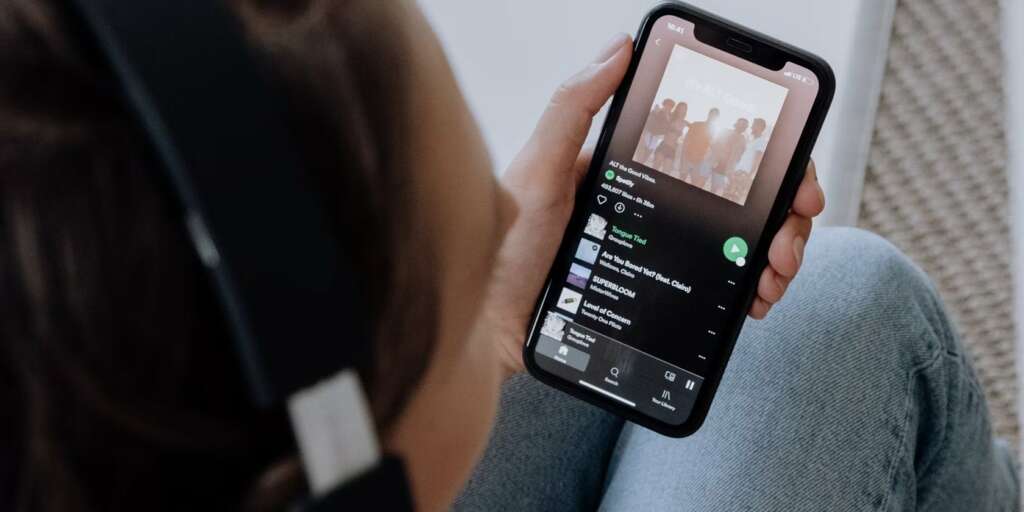
Spotify, the streaming giant, has revolutionized the way we listen to music. Yet, navigating its features can sometimes be less than intuitive. A common query amongst users is “How to clear queue on Spotify?” This blog post aims to demystify the process and provide a step-by-step guide.
Table of Contents
What is the Queue on the Spotify App?
Before diving into “How to clear queue on Spotify,” it’s important to understand what the queue is. The queue on Spotify is a list of songs that are lined up to play next on your Spotify app. It’s a handy feature that allows you to plan out your listening session or party mix in advance. However, there may come a time when you want to refresh your music selection and start anew, which brings us to the main question: How to clear queue on Spotify?
How to Clear the Queue on Spotify
Have you ever found yourself asking, “How to clear the queue on Spotify?” Whether you’re wrapping up a listening session or want to change the vibe without manually skipping each track, clearing your Spotify queue can help you regain control over your music streaming experience.
The queue feature on Spotify allows users to line up tracks they want to hear next, which is fantastic until you’re left with a string of songs that no longer match your mood. Knowing how to clear the queue on Spotify enables you to effortlessly reset your playlist and start fresh, whether you’re using Spotify on desktop or mobile.
Here’s your step-by-step guide on how to clear the queue on Spotify:
On Desktop:
- Open the Spotify app on your desktop.
- Click on the ‘Queue’ icon, which you’ll find in the bottom-right corner of the app, represented by three horizontal lines and a play symbol.
- You will see your ‘Next In Queue’ and ‘On Repeat’ sections. Right-click on any song under ‘Next In Queue’.
- Select ‘Remove from Queue’ to delete a single song or press ‘Ctrl + A’ (Cmd + A on Mac) to select all tracks in your queue.
- Right-click again and choose ‘Remove from Queue’ to clear all selected songs.
On Mobile:
- Launch the Spotify app on your mobile device.
- Tap on the ‘Now Playing’ bar at the bottom of your screen.
- Tap on the queue icon, which looks like two stacked lines with a tiny play icon.
- Scroll to see the list of songs queued.
- To remove individual songs, swipe left on the song and tap the ‘Remove’ button that appears.
- If you want to clear all songs from the queue, unfortunately, Spotify doesn’t offer a ‘Clear Queue’ button on mobile. However, you can replace the queue by playing a new playlist or album, which automatically removes the previous queue.
Additional Tip: If you often find yourself needing to clear your queue, consider creating a ‘blank’ playlist with no songs. By playing this empty playlist, you effectively clear your current queue, as it will be replaced by the contents of the playlist you select — in this case, nothing.
Repeatedly asking “How to clear the queue on Spotify?” might indicate that you’re not curating your queue as you’d like. Take some time to explore Spotify’s recommendations and discover new playlists. This way, you may find that your queue is filled with songs you don’t want to skip!
Remember, Spotify is all about personalization and creating the perfect soundtrack for every moment of your day. By knowing how to clear the queue on Spotify, you can ensure that your music always matches your current activity or mood.
How Do You Add Songs to the Queue on Spotify
Building the perfect playlist on the fly is one of the joys of using Spotify. If you’re wondering, “How do you add songs to the queue on Spotify?” you’re in luck—it’s an easy process that can enhance your listening experience, letting you plan what plays next without committing to a whole playlist. Here’s how you can keep the music flowing to your taste:
On Desktop:
- Open Spotify: Launch the Spotify application on your desktop.
- Navigate to a song: Browse through your library or search to find the song you want to add.
- Add to Queue: Hover over the track, and you’ll see three dots to the right of the song title. Click on these dots, and a menu will appear.
- Select ‘Add to Queue’: Once you click on this option, the song will be scheduled to play next after the current and previously queued songs.
On Mobile:
- Launch the Spotify app: Open Spotify on your mobile device.
- Find a song: Use the search feature, check your playlists, or browse your library to find a track you wish to add to your queue.
- Access song options: Tap on the three dots next to the song you want to add.
- Tap ‘Add to Queue’: By tapping this, the selected song will join the end of your current queue.
For Albums or Playlists:
- To queue an entire album or playlist, navigate to the album or playlist you want to add.
- For albums, click on the three dots button under the album title and select ‘Add to Queue’. For playlists, you’ll see the option when you click on the three dots next to the play button.
Tip: If you accidentally add something you didn’t intend to, don’t fret. You can always refer back to the “How to clear the queue on Spotify” section to remove any unwanted tracks.
Adding songs to your queue on Spotify allows you to curate your listening session in real-time without interrupting the flow of music. It’s perfect for those moments when you’re in the middle of something and a song pops into your head that you just have to listen to next. So, the next time someone asks, “How do you add songs to the queue on Spotify?” you’ll not only be able to explain it, but also demonstrate it with ease.
Conclusion
Mastering “How to clear queue on Spotify” can transform your experience with the app, ensuring that your music listening remains fluid, flexible, and fully under your control. With the steps provided in this guide, you can seamlessly manage your queue, whether you’re looking to start afresh with a new set of songs or simply wish to declutter your current selection.
Remember, Spotify is designed to cater to your unique musical taste and preferences. Whether you’re adding to your queue for a personalized touch or clearing it for a new start, the power of crafting your perfect musical journey is at your fingertips. No longer will you need to ask “How to clear queue on Spotify?”—you have the knowledge and tools at hand.
As you navigate the Spotify app with this newfound ease, you’re set to enjoy an uninterrupted, tailored soundtrack to your life’s moments. So go ahead, curate your queues and clear them with confidence. Spotify is your canvas, and you are the artist. Let the music play just the way you want it!

