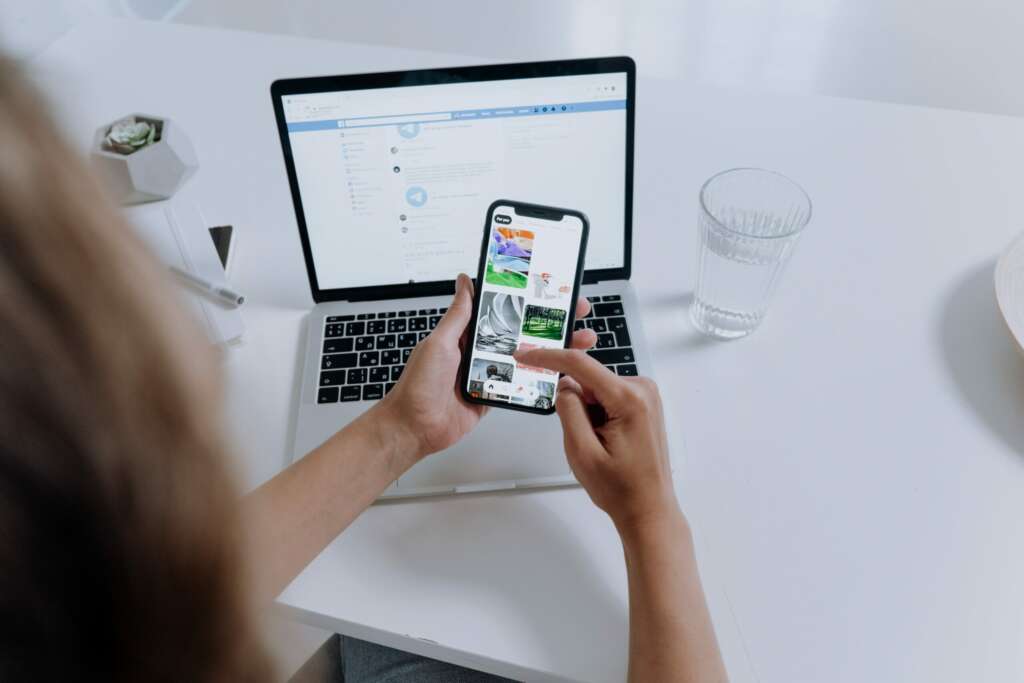
Slack has become an indispensable communication tool for many teams worldwide. With its wide array of features, Slack ensures that teams can collaborate efficiently and seamlessly. One of the often-overlooked features is the ability to conduct polls. “How to create a poll in Slack?” you might wonder. Well, in this comprehensive guide, we’ll delve deep into this topic and provide you with all the answers.
Table of Contents
What is a Slack Poll?
Before we dive into “how to create a poll in Slack,” it’s crucial to understand what a Slack poll is. A Slack poll is essentially a quick survey that you can conduct within your Slack channels or direct messages. Whether you’re trying to decide on a team lunch, determine a meeting time, or gather feedback on a project, Slack polls offer an easy and efficient way to get opinions from your team members.
How to Create a Poll in Slack Using Polly
One of the most popular methods to answer the question of “how to create a poll in Slack” is by using Polly. Polly is a third-party integration that can be added to Slack to facilitate easy polling. Here’s how you can use Polly:
- Install Polly: Navigate to the Slack App Directory and search for ‘Polly’. Click on ‘Install’ to add Polly to your Slack workspace.
- Initiate a Poll: Once Polly is added, you can create a poll by simply typing
/pollyin the message bar followed by your question and answer options. For example,/polly "Where should we have our team lunch?" "Option 1" "Option 2" "Option 3". - Customize Your Poll: Polly provides advanced features, allowing you to customize your poll, set it to be anonymous, determine its duration, and more.
How to Create an Anonymous Poll in Slack
Ensuring anonymity can be crucial for sensitive topics. If you’re wondering “how to create a poll in Slack” that’s anonymous, here’s the process:
- Using Polly: After initiating the poll creation process with the
/pollycommand, you’ll see an option to ‘Keep responses anonymous’. Simply toggle this option on before publishing the poll. - Directly in Slack: If you’re conducting a simple emoji-based poll in Slack without any integrations, you can’t guarantee anonymity. In such cases, you might consider using third-party tools or external survey platforms and sharing the link in Slack.
How to Create a Recurring Poll in Slack
If you find yourself frequently asking, “how to create a poll in Slack” because you need to conduct them regularly, you might want to set up recurring polls. Here’s how you can do that:
- Using Polly: Polly allows you to set up recurring polls easily. When creating your poll, choose the ‘Schedule for later’ option. This will give you the ability to set the poll’s frequency, whether it’s daily, weekly, or custom intervals.
How to Install Integrations to Create a Poll in Slack
Perhaps the most crucial step in learning “how to create a poll in Slack” is understanding how to install integrations. Here’s a step-by-step guide:
- Access the Slack App Directory: Navigate to the Slack App Directory, either through the Slack client or the official website.
- Search for Polling Apps: Type ‘poll’ or ‘survey’ in the search bar. You’ll find several apps like Polly, Simple Poll, and others.
- Install Your Preferred App: Click on the app you want to install and follow the installation prompts. Once installed, you’ll generally find instructions on how to use the app to create polls.
In Conclusion: The Power of Polling in Slack
“How to create a poll in Slack” is a question that arises out of the need for quick feedback and decision-making within teams. Whether you’re using Polly, another integration, or Slack’s built-in emoji reactions, polls can enhance team engagement, expedite decisions, and provide valuable insights.
By leveraging the power of Slack polls, you ensure that every team member’s voice is heard, promoting a more inclusive and collaborative workspace. The next time you find yourself in a quandary or need quick feedback, remember the steps outlined here, and you’ll know exactly how to create a poll in Slack.

