In this article we will tell you how to create windows 8 bootable DVD. Here’s the procedure.
If you want to install Windows 8 in several computers within your organization, you should first create Windows 8 bootable DVD with help of any installer media. This article provides a step-by-step guide for making Windows 8 bootable DVD with help of ISO images. You can also create bootable Windows 8 based USB flash drives in case there is no DVD burner installed in your Desktop.
Download the latest Windows 8 ISO image from Microsoft website. Then you can download and install USB/Windows 7 DVD maker which is a free utility which is compatible with Windows 7, Windows XP and Vista. Open the Windows DVD tool and search for Windows 8 ISO file in your disk.
Choose the media type as DVD, If you want to create a Windows 8 bootable DVD and choose USB if you plan to convert your USB pen drive as a bootable device from which you can launch the operating system. You can also use other DVD burning software like Nero, Ashampoo CD/DVD Creator to create your Windows 8 bootable DVD. In Nero, you have an option under CD/DVD burning to create a bootable DVD disc.
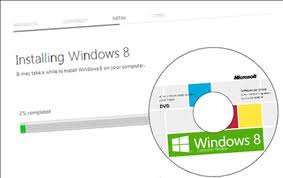 You should first insert a blank DVD to your drive and choose the burning button. You can also use Blu-ray disc provided you have a DVD drive which has the potential for burning Blu-ray DVD drives. But you won’t be able to burn dual-layer DVDs using the Windows 7 DVD maker, but Nero and other professional CD/DVD burning software support it. Windows 8 has excellent features like,
You should first insert a blank DVD to your drive and choose the burning button. You can also use Blu-ray disc provided you have a DVD drive which has the potential for burning Blu-ray DVD drives. But you won’t be able to burn dual-layer DVDs using the Windows 7 DVD maker, but Nero and other professional CD/DVD burning software support it. Windows 8 has excellent features like,
- Improved Graphical User Interface with Touchscreen support
- With better system optimization and faster boot time
- Optimized memory usage
- Improve the transmission speed with USB 3.0 support
- Improved security features with new anti-malware and ant-spyware.
Windows 8 ISO is available in 2 different versions based on your system architecture
- X64 for 64-bit machines and
- X86 for 32-bit machines.
To install Windows 8 operating system in your Desktop/Laptop you need to meet below system requirements
- Minimum 1 Ghz speed processes
- 2 GB RAM for better performance
- 16 GB free space in hard disk
- DirectX compatible graphics device with support for WDDM 1.0
Another way for creating Windows 8 bootable DVD through electronic software download (ESD) based files when you don’t have a choice for creating DVD media similar to Windows XP can be done with UltraISO. First open the downloaded file with UltraISO and save the boot file with extension Win8boot.bif. Now close and open UltraISO again and add all files from your download directly. Now use the begin DVD burning option to create the bootable Windows 8 DVD.

