In this article we will tell you how to fix error, Opengl 2.0 Renderer not supported in Windows 8. Here’s the complete procedure:
Angry Birds is an immensely popular game but those on windows 8 Pro may not have the privilege to play with it. As soon as they try to play the game the following messages pops up- “openGL 2.0 is not supported/ Reason OpenGL 2..0 is not supported” even though they have successfully installed the game. There isn’t seems a way to escape this error because even if one tries to uninstall it and then again reinstall it, the same message appears. The Angry Birds game designed by Rovio sometimes does create a lot of the problems with many Facebook fans who love to play Angry Birds!
But on scrutiny you will notice that it is not the problem with the game but rather with the computer. People ignore the fact that the right Graphic Driver has to be used at the time of installation and when they face the problem they simply blame the Operating System they are using like Windows XP, Windows 7, as well as Windows 8. Although, by even using improper drivers, the installation will appear to be complete but it is not so as the program is improperly installed. The real fact is this that the problem arises when there are improper and outdated drivers that need to be updated. When these two problems are tackled the error message, does not show.
How to solve the problem? Well the first method will deal with downloading the correct graphic driver and then running it, and the second method will deal with running the file with the compatibility mode on.
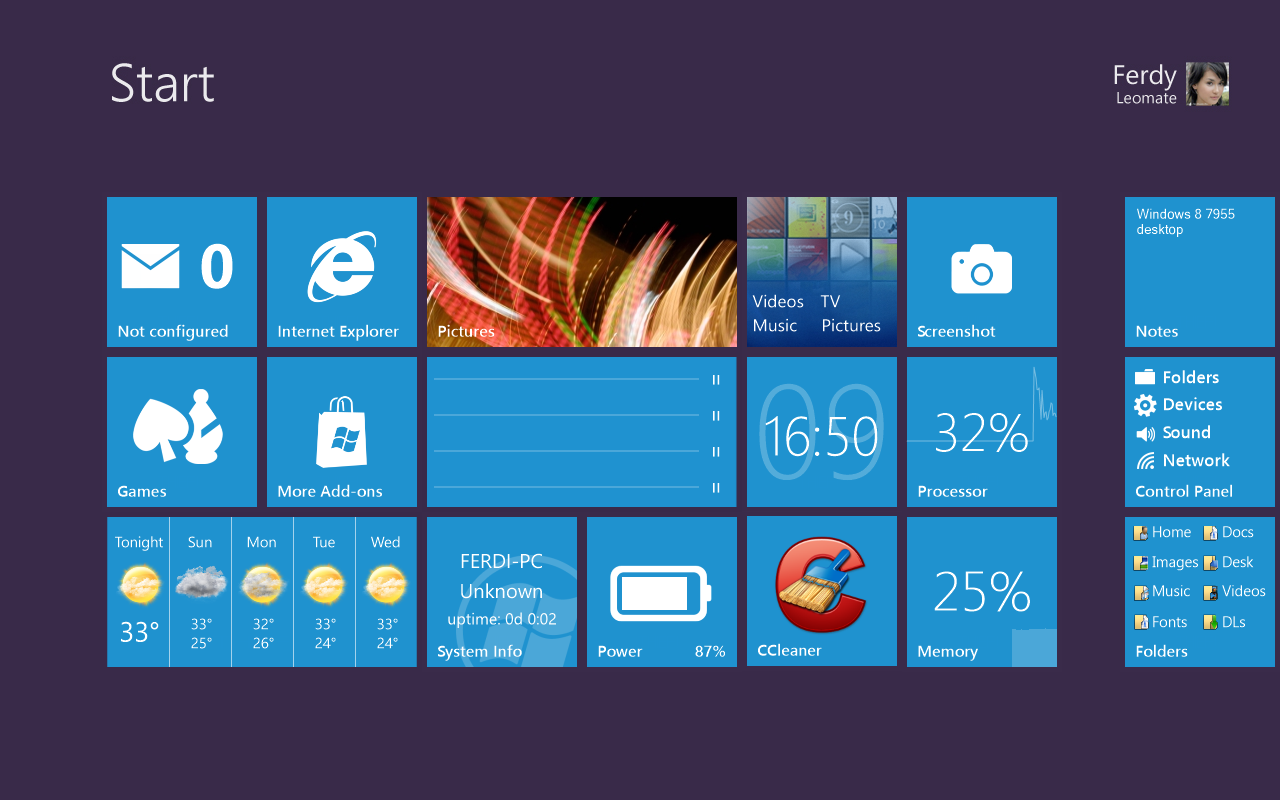
First Method-
In this method, we will update the computer with the latest graphics driver. For that, you will have to download the latest available version of the driver from your manufacturer’s site. Here are the steps that you need to follow-
1.Go to the left hand bottom corner of your computer at the Start option right click on it.
2. By clicking right on the mouse you will have to choose Device manager. There you will have to expand the Display Adapters option.
3. Click right on the name of graphics card that you want and choose Update Driver Software.
4.Click right on the mouse in any empty area and choose Properties in the Context menu. Now go to settings, then advanced button, then troubleshoot icon. Now you have to alter Hardware acceleration option to other settings from None.
5. Now check if you can successfully install and play the game
Second Method-
Now that the first method did not work we will try the second method. In this method, we will first uninstall the game. Then downloading a fresh file installs it with the compatibility mode. Here are the steps to follow-
1. Download the game file and keep it saved in your local disc.
2. Click right on the file setup pertaining to the game and choose properties. Then go to the compatibility tab and choose it.
3. Now put a check mark in the option for Running the program in the compatibility mode, then select Windows 7/Windows 8.
4. Install and test for if the program is running properly.
In case you are still having problems you can approach Rovio, the Developers for more information.
Hope this article about how to fix Opengl 2.0 Renderer not supported in Windows 8 helped you.

