WhatsApp now has become an integral part of our lives. We use WhatsApp everyday prominently to share text messages, images and videos. The images and videos that we send on WhatsApp vanish from the WhatsApp server once the end user downloads them. Sometimes, when you try to access an image or a video, you may see an error, ‘Sorry, this media file doesn’t exist on your SD Card/Internal Storage’. Those files are blurred and appear to be missing.
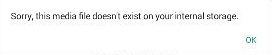
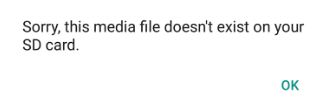
Here are a few methods that will help you fix this error.
Method 1
Whenever you download any images or videos, all of them get automatically saved in your gallery. A default WhatsApp folder which is automatically created when you download the app. Sometimes, due to a shortage of space, you may decide to move all the photos and videos from the WhatsApp folder to the external SD Card or some other location.
In the WhatsApp application, you can only view the media files which are present in the WhatsApp folder. If you try to view an image or a video which is not present in the location recognized by the app, you will just see a blurred image followed by the message, ‘Sorry, this media file doesn’t exist on your internal storage.’ If the default location of the WhatsApp folder is in the SD card and if you try to access an image which is not present there, you may see an error message, ‘Sorry, this media file doesn’t exist on your SD Card.’
To fix this problem, you just have to copy the missing media files to the original WhatsApp folder. Once you paste the images or videos in the default WhatsApp folder, you can view them directly from the app and won’t see the error message.
Method 2
Sometimes, it may happen that the file you are trying to access is either deleted or corrupted. In such cases, the WhatsApp application may show you the same error. Whatsapp backs up your messages, images and videos (optionally) on your Google Drive on a daily basis (frequency can be changed from the Settings). If you accidentally delete a photo or a video and you want to recover it, simply uninstall the app and reinstall it. Once you install the app, it will give you an option to restore the data. It will download all the images on the drive and save them to your device. This method is easy, quick, safe and guaranteed. However, if the image you want isn’t backed up on the cloud, you may not be able to recover it using this method.
Method 3
As I have already mentioned, you may see this error if you accidentally delete a photo or a video. If you don’t have a backup of the files, you should use this method. As soon as you delete a photo, make sure you don’t use your Android phone as it may overwrite your deleted files with some new data generated by any activity. Then enable USB debugging feature on your phone (you can find it in the developer options) and connect it to a PC. On PC, download any Whatsapp recovery software that will help you to recover deleted images. Put that image/video in the original WhatsApp folder. Here are a few recovery tools you can use.
- Remo Recover for Android
- MyJad Android data recovery
- Recuva
- dr.fone – Android Data Recovery
- Jihosoft Android Phone Recovery
So, the next time you see this error, you can refer to any of the methods mentioned above and retrieve your media files.

