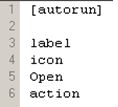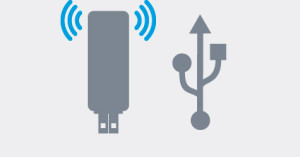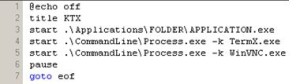This article will help you in creating a USB Keylogger autorun so that you can open up the USB drive in a single click.
Today, we are dealing with a rather unconventional topic. But before we get deep into the technical nitty-gritties. Let’s understand the basic terms used in the concept.
Keylogging records keystrokes of computers. A Keylogger is a program which is usually used for hacking information the user of a particular computer inputs using the keyboard. The program is meant generally to learn somebody’s username, password and other confidential info. What we need to learn is how to make a USB Keylogger autorun. For this we will need to follow the steps sequentially.
1. Get Ready: Bring home the things you will need.
- A USB Drive for Keylogging
- Programs and files. A batch file, an autorun file and programs that can be downloaded.
Create an autorun file for executing keyloggers from your USB drive or purchase it.
2. Get started: Here are the step by step instructions you must follow to make a USB Keylogger autorun
- Plug the USB in and look for the autorun to pop-up.
- You may choose any of the text editors. We are using Notepad++ for our convenience
First up, the Autorun file
To create the Auto run file. Type the commands as they appear in the demonstration below:
Here is an explanation of each command used for a better understanding
- Label is the name you choose for the drive.
- Icon you must know is Icon file its extension is .ico
- Open is the command to open the batch file which will be made later. Its extension is .bat.
- Action asks for the action you need to execute.
- Name the file as Autorun.inf
3. Now let’s focus on the Batch File:
- Name the file the same that you called it in the autorun file.
- Type the following in the text editor you are using:
Here goes the explanation of each command:
- @echo off suppresses any prompt or window permanently
- Title is to denote a title to the batch file
- Start and pause function as usual
- Goto relocates the file to a another section within the script
- Eof denotes end of file
- You will see the words FoldersApplication. Which you will need to change in two steps.
- Name the progress as KTX.bat.
- Place the file in the same directory as you have placed the Autorun.inf file
4. Install:
The next thing you need to consider is installing a hacking program. Among the proven ones are LSASecretsView, Sniff Pass, and some more.
5. Modify
Next, you need to modify KTX.bat. For that what you need to do is;
- Go to the auto run file and change the link to it.
- If you have used ,multiple applications you would obviously need multiple lines of the code used
- Drag the folders with the keylogger program(s) to the app folder.
6. Lastly:
You now have the autorun.inf file and the KTX.bat file. You should also have the hacking files/keylogger files of your preference: Next you must see if you’ve executed things correctly.
- Test your final output
- Unplug and plug the USB Drive in
- If it doesn’t help you must have made some mistakes, trace out the errors and execute the commands again.
Reference: