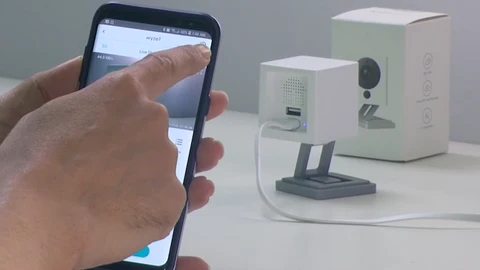
When using smart devices like the Wyze Camera, it’s common to face occasional technical hiccups. One of the most recommended troubleshooting steps for resolving many of these issues is to power cycle. In this blog post, we will guide you on how to power cycle Wyze Camera and delve deep into its importance and functionality.
Table of Contents
How to Power Cycle a Wyze Camera
Power cycling essentially means restarting your camera by turning it off and then turning it back on after a brief pause. Here’s how to power cycle Wyze Camera:
- Disconnect Power: Start by unplugging the camera from its power source. This can be done by removing the USB cable or adapter from the power outlet.
- Wait for 10 Seconds: After disconnecting the power, wait for about 10 seconds. This short break ensures that the device’s internal cache is cleared.
- Reconnect Power: Plug the camera back into the power source.
- Check for Lights: Once you reconnect, watch for the status light on the camera to ensure it’s starting up correctly.
By following these steps, you’ve successfully learned how to power cycle Wyze Camera.
How Power Cycling Works
Power cycling is more than just turning a device on and off. When you power cycle Wyze Camera, you are allowing it to reset and clear any minor glitches or temporary data that may be causing operational issues. Think of it as giving your device a short break to recalibrate itself.
Why You Should Use Power Cycles
There are several reasons why learning how to power cycle Wyze Camera is beneficial:
- Quick Troubleshooting: It’s a quick and simple step that can solve many minor issues, from video lag to connectivity problems.
- Refresh System: Power cycling refreshes the system, clearing any temporary data or cache.
- Maintain Performance: Regular power cycles can help maintain the camera’s optimal performance and longevity.
How to Reconnect Your Wyze Camera
After you’ve learned how to power cycle Wyze Camera, you might need to reconnect it to your network:
- Open the Wyze app on your smartphone.
- Tap on the camera device you want to reconnect.
- Click on the settings icon (gear icon) in the top right corner.
- Go to ‘Device Info’ and then tap on ‘Wi-Fi’.
- Follow the on-screen instructions to reconnect your camera to your Wi-Fi network.
How to Remotely Power Cycle Wyze Camera
If you’re away from home and need to know how to power cycle Wyze Camera remotely, here’s how:
- Open the Wyze app.
- Select the camera you want to restart.
- Tap on the ‘Restart Device’ option. This will initiate a remote power cycle.
Note: The remote power cycle option may not be available if the camera is completely offline.
How to Factory Reset the Wyze Camera
Sometimes, a simple power cycle might not be enough. In such cases, a factory reset can be helpful. However, remember that a factory reset will erase all your settings:
- Unplug the camera’s power.
- While holding down the camera’s setup button, plug the power back in.
- Keep holding the setup button for about 10 seconds until the light changes.
- Release the button and wait for the camera to restart.
Once the factory reset is done, you’ll need to set up your camera from scratch.
How to Update Your Wyze Camera
Keeping your device updated is essential for its smooth functioning. Here’s how to update your Wyze Camera:
- Open the Wyze app.
- Tap on the ‘Account’ tab at the bottom.
- Go to ‘Firmware Update’.
- If an update is available for your camera, you’ll see it listed. Tap on ‘Upgrade’ to start the update process.
In conclusion, knowing how to power cycle Wyze Camera and understanding its associated functions ensures that you can maintain its performance and troubleshoot minor issues. By regularly updating and occasionally resetting, you can enjoy uninterrupted surveillance with your Wyze Camera.

