In this article we will tell you how to use Gmail for your company email. Here’s the complete discussion about it:
Organizations always look for the opportunities that could strengthen their bottom lines. Optimization of manpower and resources are the two tried and tested ways to minimize the expenditure. But there is another area where the savings could be of considerable if not huge for any organization and that segment is IT (Information Technology).
Every organization needs computers, laptops, networking, office equipments and of course the internet. Many software tools that are used for the collaboration of internal agencies and resources work on internet. Hence it becomes imperative for the companies to spend large sums of money in creating necessary IT infrastructure. On the other hand, they have to spend on marketing and promotion of their products and/or services. They should allocate exclusive budget every year to handle.
Email service is one unique service that falls under IT and Marketing portfolios. Hence by optimizing the expenditure on procuring, maintaining and operating the corporate email service, organizations can see considerable savings. One of the ways to optimize on email expenditure is to use the most popular Gmail service for corporate communication.
How to setup Gmail as company email?
The best part of using Gmail for corporate emailing is that the companies can associate the service with their official domain. In other words M/s. ABC Realty Inc can create mail ids like [email protected] (if their official domain name is abcrealty.com).
Setting up of Gmail as official email is very simple and involves following crucial steps. Firstly you have to decide about the incoming methods like SMTP or POP3 and then start setting up your Gmail mail client.
Following steps can be used for setting up of SMTP or POP3.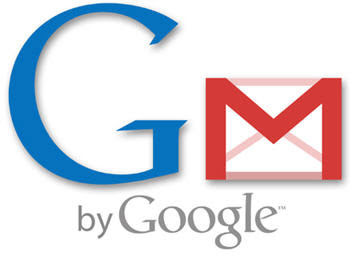
- Firstly go to your domain cPanel and select Email setup.
- Select the email account settings.
- If you wish to use SMTP method then look for ‘CCing’ option in the settings. Most of the web hosting companies like GoDaddy offers this option.
- If you won’t find CCing then go for POP3 setup.
- Now make your official mail id ([email protected]) as auto CC by entering your Gmail id ([email protected]).
- With this, all your incoming mails would be forwarded to the Gmail id.
Now configure the Gmail id.
- Login to your Gmail account and select ‘Accounts & Import’ option that could be seen on top right corner of the screen.
- From this option, select ‘Send Mail as’ button and enter your official mail id ([email protected]). Click on ‘Next step.’
- Now select the option called ‘Send through SMTP server.’
- Enter your port settings and server name that you are already using.
- Once these settings have been done, Gmail would try to verify your ownership of the domain that has been entered.
- Click the ‘Verify’ button to get the verification mail.
- Now go to your Gmail inbox and open the new message arrived from Google.
- Complete the verification process by entering the verification code in the box provided and ‘Verify’ it.
With this your official mail id has been configured with Gmail service.
Imagesource
Reference:

