Do you have a Chromebook and searching for simple ways to use Skype on your Chromebook to stay in touch with your friends? Check out these quick tips on using Skype with Chromebook…
If you have a Chromebook, you may not be able to install Skype on your laptop as Google is trying to promote its own Hangouts app among customers. Chrome OS allows users to chat and make video calls using Google hangouts, but does not allow its users to install or use the Native Skype App directly. The lack of support for Skype App is always stated as a major concern for Chromebook owners and is also considered an important reason for many potential buyers to avoid Chromebook. But there are lot of workarounds available for Chrome users to use Skype on their Chromebook and some of them are explained below,
Using Skype Web App:
Microsoft has recently released a web-based Beta version of Skype, which you can use on your Chromebook to send text messages to your friends. The Beta version does not include support for video and voice calls yet on many browsers. But still you can use it for chatting with your friends. It is very easy to use Skype web app in Chromebook and steps are as below,
- Just open your Google Chrome browser and navigate to the URL web.skype.com. Once you open the URL, you will be redirected to login page.
- Once you go to Login page, provide your credential and sign in to your Skype account.
- You can notice the Video and Audio call option in the Skype Web App, but in order to use those feature you should install certain plugins which works only on Windows OS and are not supported on Chrome OS.
- However, you can start chatting with your friends from your Skype Web app.
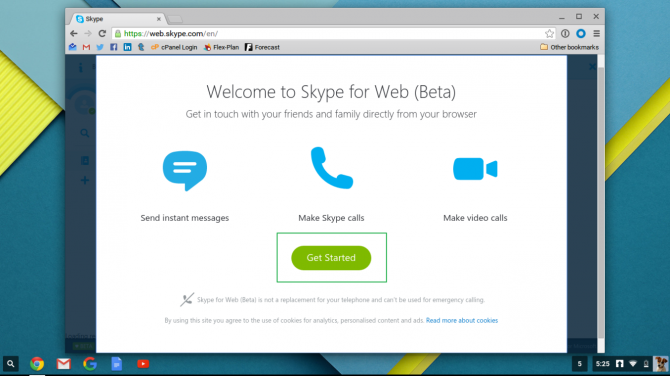
Install and Use the Skype Android App on your Chromebook:
Another simple way to use Skype on your Chromebook is by installing the Skype Android App. Google is developing an Android runtime for Chrome OS and they have made certain Android Apps compatible with Chromebooks. This means you can install any of your favourite Android Apps in your Chromebook without any hassles.
In order to install the Skype Android App, you should first figure out the processor which your Chromebook is using. You can find out the processor you are using from the Chrome browser. Just go to the Settings option in the top-right corner of your Chrome browser. From the Settings menu, select the About Chrome OS link and you will any of these options – ARM, 64-bit or 32-bit after the version number.
Based on the processor you are using, you need to choose the corresponding ARChon Packager App. Once you install the correct ARChon packager App, you should also download the Skype for Android SDK App and then install on your Chromebook. The Packager app is required to package your Skype Android App and make it compatible with your Chrome operating system. Once you have made it compatible with your Chromebook, you can upload the App to your Google Drive and then open it in your Chromebook’s Files App.
Once you install the Archon runtime, you can extract the generated Skype App and install it using Extensions option in Chrome browsers by enabling the Developer Mode. Once this is done, you can login to your Skype account using the Skype Android App and start chatting or doing video call to your friends. You can also use the twerk Extension in your chrome browser to install Skype on your Chromebook.
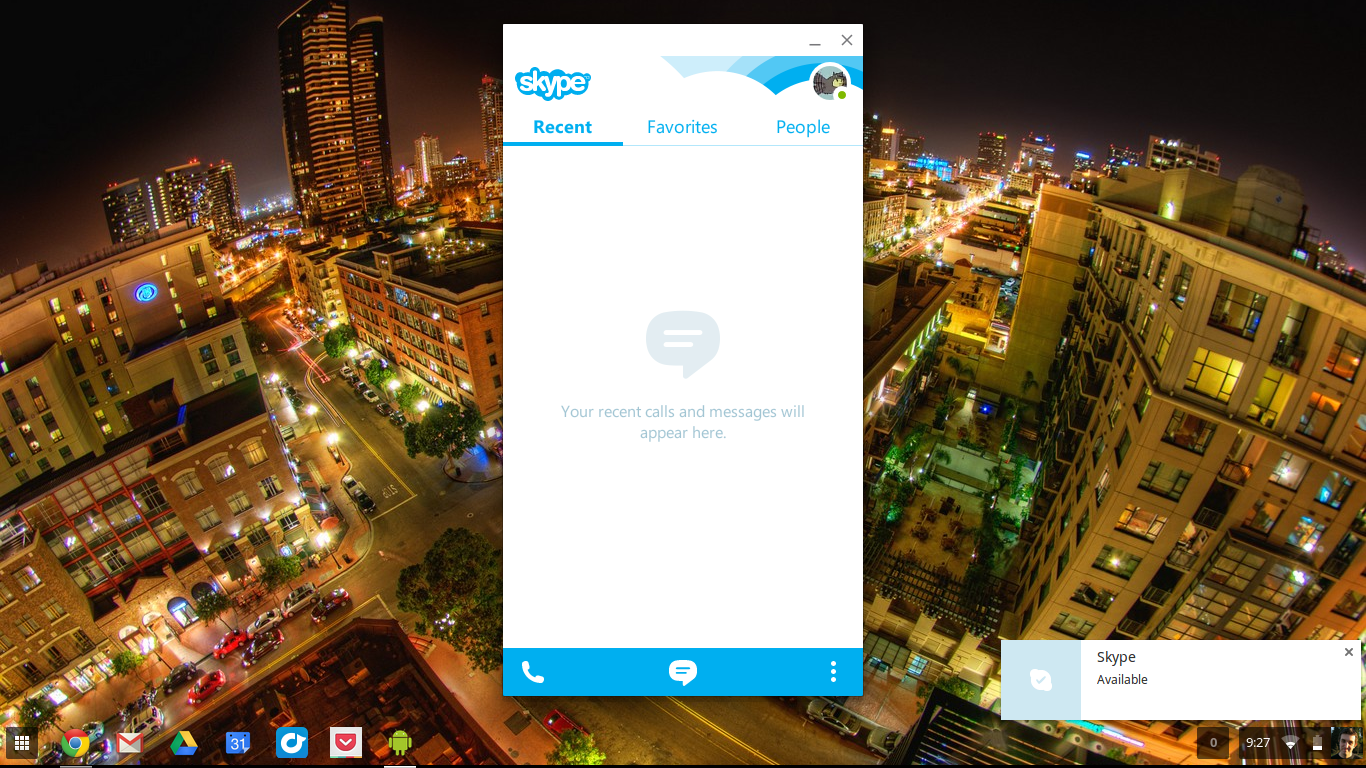
By following the simple techniques above, you will be able to enjoy chatting or video calling your friends with the Skype App from your Chromebook.

