Here in this tutorial we will guide you how to install Windows 8 on external hard drive partition. Here’s the complete process explained:
Windows 8 is the latest operating system from Microsoft which has optimized for Touch-screens and tablets with interesting Metro UI, revamped startup screen and other cool performance enhancements. This article explains how Windows 8 can be installed on external hard drive by setting up virtual hard disk on external media. You should first purchase the Windows 8 ISO file from Microsoft. The steps involved,
- Creating a virtual hard drive on external media (portable hard disk)
- Installing Windows 8 on Virtual hard drive
- Restart and configuring Windows 8 on external drive.
The first step is creating virtual hard drive on external media. If you have a portable hard disk like SeaGate GoFlex Free Agent, you can use the Disk management utility in Windows to create a virtual hard drive on the same. Once you create a new virtual hard drive, it will ask the label and size of the partition which you can specify as required. You will require 30 GB minimum for proper installation of Windows 8 and hence anything higher than is fine. It will take some time for creation of the partition and once done, you can see a new partition on the bottom of task pane. Then you should initialize the disk and it will be shown as “Online”. Once the disk is created, you can add a new partition named F: for installing windows 8 and now the disk will be ready for use. 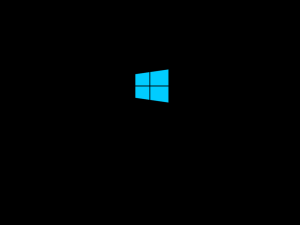
In order to install Windows 8 on virtual hard drive, you can use the PWBoot tool. PWBoot is the abbreviation for Portable Windows Boot project which is a free utility that makes it easier to install Windows 8 operating system from portable storage media like external hard disk or USB flash drives. In earlier version of windows, there was a utility named PowerShell which performs installation on external drives and for Windows 8, we can use PWBoot tool. You can download this tool from below URL, http://reboot.pro/topic/6851-project-pwboot-latest-version-302/.
Once you have downloaded the PWBoot tool, you can extract the installation files required for Windows 8 from the ISO which you purchased. You can do this by mounting the ISO file to a virtual CD drive created by Nero. One of the important file which is used as PWboot source is the WIM file. Depending on your system specifications, you can choose to purchase either a 32-bit or 64-bit version of Windows 8 operating system.
When you open the PWBoot tool, it will ask whether to install Windows or Patch Existing system. You can select the first option for installation new copy of Windows 8 in the external media. There will be a check box which states “Enable boot from USB interface capability”. You should ensure this option is selected in the installation wizard. You can select the external media where you want to install the Windows 8 OS, in our case the partition F: created on external media.
After the installation is complete, choose the image as bootable device. For installation purpose, you should run the Command prompt as Administrator and enter the cmd “bcdboot” providing the location of Windows folder in your virtual hard drive. You can check list of bootable devices by using msconfig.exe.
Once the installation is complete, you can restart your system and choose new installation from the boot menu and it will be continue as normal installation process. Now you can boot Windows 8 from the external hard drive where it is installed. The advantage of this method is you can take the external hard drive anywhere and boot to Windows 8 from your external drive.

