Workflow automation refers to the process of automating repetitive or manual tasks within a business or organizational workflow. It involves the use of technology and software tools to streamline and optimize various processes, eliminating the need for manual intervention and reducing human error. By automating workflows, organizations can achieve increased efficiency, productivity, and accuracy in their operations.
Table of Contents
Definition of Workflow Automation
In simple terms, workflow automation can be defined as the use of technology to automate and manage the flow of information, tasks, and documents between individuals or systems within an organization. It involves creating a logical sequence of predefined steps that define how a specific task or process should be executed.
Importance and Benefits of Workflow Automation
The importance of workflow automation cannot be overstated in today’s fast-paced business environment. By automating repetitive tasks, organizations can save time and resources while ensuring consistent results.
Additionally, some other key benefits include:
- Increased Efficiency: Automating workflows allows employees to focus on more strategic tasks while mundane processes are handled by machines. This results in higher productivity levels across the organization.
- Error Reduction: Manual data entry is prone to human errors that can have significant consequences. Workflow automation minimizes these errors by eliminating manual intervention in critical processes.
- Enhanced Collaboration: automation enables seamless collaboration among team members by providing real-time access to information and facilitating smooth handoffs between individuals or departments.
- Better Compliance: with automated workflows, organizations can ensure compliance with industry regulations by implementing standardized processes that adhere to legal requirements.
Overview of Microsoft Power Automate as a Powerful Tool for Workflow Automation
Microsoft Power Automate, formerly known as Microsoft Flow, is a robust and versatile cloud-based service that offers a wide range of automation capabilities. It allows users to create workflows that integrate different applications and services, enabling the automation of repetitive tasks across various platforms. Power Automate provides an intuitive user interface with a drag-and-drop flow designer, making it accessible to both technical and non-technical users.
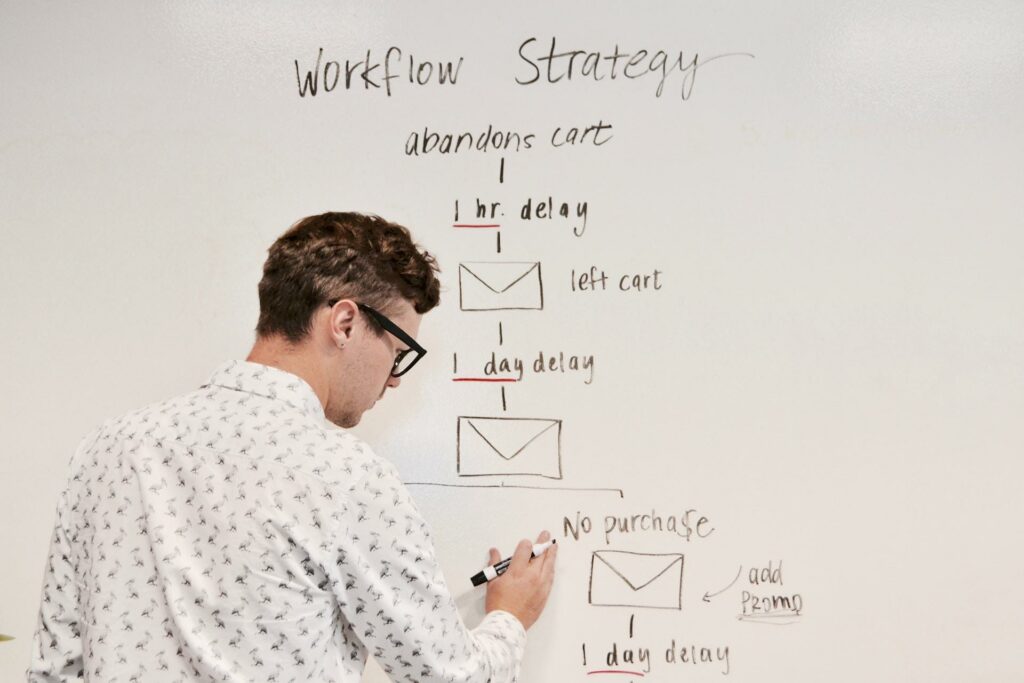
It offers numerous pre-built templates and connectors that facilitate the quick creation of automated workflows without the need for extensive coding knowledge. Furthermore, Power Automate seamlessly integrates with other Microsoft tools such as Office 365, SharePoint, Dynamics 365, and more.
This integration enables organizations to leverage their existing Microsoft ecosystem and leverage the power of automation within familiar environments. Workflow automation is a crucial aspect of modern business operations.
It not only enhances efficiency but also enables organizations to focus on more strategic initiatives by offloading repetitive tasks to automated systems. Within this landscape, Microsoft Power Automate emerges as a powerful tool that empowers businesses to create sophisticated workflows and streamline their processes effectively.
For those looking to make the most of this tool, specialized Power Automate training courses are available to enhance understanding and proficiency.
Understanding Microsoft Power Automate
Brief history and evolution of Power Automate
Microsoft Power Automate, previously known as Microsoft Flow, was first introduced in April 2016 as a cloud-based service that aimed to simplify and automate various business processes. It evolved from the need to enhance productivity by reducing manual tasks and streamlining workflows.
Over time, Microsoft has continuously refined and expanded the capabilities of Power Automate, making it a robust tool for organizations of all sizes.
Key features and capabilities of Power Automate
Power Automate is packed with a myriad of features designed to empower users to automate their workflows efficiently. One standout feature is its seamless integration with a wide range of applications and services. By connecting with popular platforms such as Office 365, SharePoint, Dynamics 365, and more, users can create automated flows that leverage data from different sources to streamline their processes.
Integration with various applications and services (Office 365, SharePoint, Dynamics 365, etc.)
With its extensive library of connectors, Power Automate allows organizations to leverage the power of their existing software ecosystem. Users can effortlessly integrate their Office 365 tools like Outlook or Excel into automated workflows. SharePoint integration enables collaboration on documents while Dynamics 365 integration allows for streamlined customer relationship management activities.
Pre-built templates for common workflows
To accelerate the automation journey for users, Power Automate provides an impressive collection of pre-built templates covering various use cases across industries. These templates serve as starting points that users can customize according to their specific needs. Whether it’s managing approvals or tracking expenses, these templates save valuable time by providing ready-to-use workflows developed by experts.
Customizable actions and triggers for tailored automation processes
One of the strengths of Power Automate lies in its flexibility; it allows users to customize actions and triggers to suit their unique automation requirements. Users can define specific conditions, set up approvals, create loops, and incorporate decision-making processes within their workflows. This level of customization ensures that organizations can tailor their automation processes precisely to align with their business goals and workflows.
In this section, we have explored the history and evolution of Microsoft Power Automate as well as its key features and capabilities. We have seen how Power Automate seamlessly integrates with various applications and services, providing users with a wide range of possibilities for automating their workflows.
Additionally, the availability of pre-built templates helps users get started quickly while the customizable actions and triggers offer flexibility in tailoring automation processes. With this understanding in place, let us delve into how to get started with Power Automate in the following section.
Getting Started with Power Automate
Setting up a Power Automate account and environment
To embark on your journey of workflow automation with Microsoft Power Automate, the first step is to set up your Power Automate account and create a suitable environment. Begin by visiting the official Power Automate website and signing up for an account. You can choose between different subscription plans based on your needs, ranging from the free plan to premium options offering advanced features and increased capacity.
Once you have successfully created an account, you will be guided through the process of setting up your environment. This involves selecting relevant settings, such as region and language preferences, to ensure optimal performance. Navigating the user interface and understanding the different components (flows, connectors, gateways)
Upon logging into your Power Automate account, you will be greeted by an intuitive user interface designed to simplify workflow automation. Familiarize yourself with the key components that form the foundation of Power Automate: flows, connectors, and gateways.
Flows
Flows are at the heart of Power Automate – they represent automated workflows that connect various applications or services together.
These workflows consist of triggers (events that initiate a flow) and actions (steps taken in response to those triggers), allowing you to define specific sequences of events.
Connectors
Connectors act as bridges between different applications or services within your workflow.
They enable seamless integration by providing pre-built connections to popular platforms like Office 365, SharePoint, Dynamics 365, Salesforce, Twitter, and many more. With connectors in place, you can easily access data from these sources or trigger actions in other systems.
Gateways
Gateways are used for establishing secure connections between on-premises data sources and cloud-based Power Automate services. They enable you to securely access data located behind firewalls, ensuring privacy and compliance. Exploring the available templates to kick-start your automation journey
Templates
To accelerate your automation journey with Power Automate, Microsoft offers an extensive collection of pre-built templates. These templates serve as starting points for creating workflows tailored to specific business processes or use cases. By selecting a template that aligns with your requirements, you can save valuable time and effort in designing workflows from scratch.

Once you choose a template, it can be easily customized to fit your unique needs by modifying triggers, actions, conditions, and other settings. The template library covers a wide range of scenarios such as document approval processes, email notifications, data synchronization between applications, social media posting, and more.
Exploring these templates not only helps in getting familiarized with Power Automate’s capabilities but also sparks inspiration for creating your own customized workflows. By following these initial steps of setting up an account and environment while familiarizing yourself with the user interface components and exploring available templates, you are well on your way towards harnessing the power of Microsoft Power Automate for workflow automation.
Building Workflows with Power Automate
Creating a Simple Approval Workflow Using Pre-Built Templates
Workflow automation becomes effortless with Power Automate’s extensive collection of pre-built templates. These templates serve as the foundation for creating various workflows, including approval processes. With just a few clicks, users can select a suitable template and customize it to their specific needs.
For instance, let’s consider an expense approval workflow. By choosing the “Expense Approval” template, Power Automate provides a ready-to-use framework that can be easily modified.
Defining Triggers and Actions in the Flow Designer Interface
Once you have selected the appropriate template or decided to build your workflow from scratch, Power Automate’s intuitive flow designer interface comes into play. Triggers act as the starting point for your workflow, defining when it should initiate based on specific events or conditions.
For our expense approval workflow example, you might set up a trigger that activates whenever a new expense report is submitted. After defining triggers, it’s time to add actions within the flow designer interface.
These actions represent the steps to be executed within the workflow. When building an approval process, you might include actions such as sending email notifications to approvers or updating status fields in an Excel spreadsheet.
Configuring Conditions and Approvals for Automated Decision-Making Processes
To enable automated decision-making within your workflows, you can configure conditions that determine different paths based on specific criteria. In our expense approval workflow scenario, you could incorporate conditions that check if the total amount exceeds a predefined threshold or if certain expense categories require additional approvals.
Moreover, configuring approvals allows for seamless and efficient decision-making without manual intervention at every step. Approvers can receive email notifications containing all necessary information and securely approve or reject requests directly from their inbox or mobile device—eliminating bottlenecks caused by manual handling.
By leveraging these capabilities, Power Automate empowers users to build complex workflows tailored to their organization’s unique requirements. Whether it’s automating mundane tasks or streamlining intricate approval processes, the flow designer interface offers a user-friendly platform to orchestrate your workflow automation endeavors with efficiency and precision.
Advanced Workflow Automation Techniques with Power Automate
Utilizing Custom Expressions and Functions
One of the remarkable aspects of Microsoft Power Automate is its ability to handle complex scenarios through the use of custom expressions and functions. These advanced techniques allow users to manipulate data, perform calculations, and create dynamic conditions within their workflows.
With expressions like ‘concat’, ‘if’, ‘replace’, and many others, you can transform data in ways that suit your specific needs. Moreover, Power Automate supports custom functions that you can create using JavaScript or TypeScript, providing even more flexibility in designing intricate automation processes.
Integrating AI and Machine Learning
Incorporating artificial intelligence (AI) and machine learning (ML) capabilities into workflows opens up a whole new world of automation possibilities. With Power Automate’s integration with Azure Cognitive Services, you can harness the power of AI to automate tasks such as sentiment analysis, image recognition, language translation, and text analytics. By leveraging ML models built with Azure Machine Learning Studio or other platforms like Python’s scikit-learn library, you can create intelligent workflows that make predictions or classify data based on trained algorithms.
Implementing Parallel Branching and Error Handling
Efficient workflow automation often requires handling multiple tasks simultaneously while ensuring error-free execution. In Power Automate, parallel branching enables you to split your workflow into multiple paths to handle different tasks concurrently.
This is particularly useful when dealing with independent actions or when waiting for external actions before proceeding further. Additionally, error handling mechanisms like Try-Catch blocks allow you to gracefully manage errors during workflow execution by defining alternative actions or logging relevant information for troubleshooting purposes.
Conclusion
Workflow automation using Microsoft Power Automate empowers organizations to streamline operations, save valuable time and resources while achieving remarkable efficiency gains. With its array of advanced techniques like custom expressions, AI integration, and error handling, Power Automate provides users with unmatched flexibility in designing complex workflows.
By embracing automation, businesses can focus on strategic initiatives, innovation, and growth while leaving repetitive tasks to the power of technology. Embrace the potential of Power Automate and embark on a journey towards a more productive future!

